In this article, I’ll share with you how to hack wifi passwords without any app. You won’t need any help or have to root your phone. Of course, these two simple methods will help you to extract wifi passwords without getting any trouble on your end. As we are looking to hack the password without any app. We would also not need root in your mobile phone. And if you have an iPhone you don’t need to do a jailbreak either.
Step by Step Guide For How To Hack Wifi Passwords Without Any App Using QR Code
To know the password from your saved wifi list, There is a multitude of methods that you could follow. One of them is a QR code. In this section of the article, We’ll explore the ways in which we could easily extract wifi passwords.
Step-1: First of all, you can open your phone settings and find the wifi options from the given below.
Step-2: Then, Once you have found the Wifi Settings, You can now look for the wifi name that you want to know the password for.

Step-3: After identifying the password that you wish to share, You can click on the same Wifi name to open a QR code for the sharing of wifi password.

Step-4: Once the QR code is visible to you, Now you can easily screenshot the image by pressing the lower volume and power button. Or if you have a screenshot button in your floating menu you can use the same.
Step-5: In most cases after saving the screenshot the image is either stored in your SD card or Internal Memory. Take a screenshot that shows the QR code clearly, and confirm that the screenshot you have taken matches the screenshot you have taken.
Step-6: Now, Crop the image so that only the QR code remains in the image. You can use the native editing tool on your mobile phone. Or there other ways such as you could install a third-party mobile image editing app like PicsArt. In any case, Make sure that the file of the exported image is in the JPG or PNG file only. If they are in another format it may or may not work. Nevertheless, you are confident that the website would easily read the QR code for the given two formats.

Step-7: Now that you have a proper cropped image. That can be easily identified and read using a QR scanning website. After doing this, Now you can move on to the further step of actually getting the password.
Step-8: Now you need to install Google Chrome on your Android Phone. It’s not necessary you can also use some other browser. but you may face difficulties in uploading images. Chrome works flawlessly with such a website where you have to upload files. You can do this on chrome, By sharing the image on your desktop or laptop and continuing the process from there. But this is optional. I’m just sharing that with you for your own understanding. In this tutorial, I’ll be using the mobile phone only.
Step-9: Now you need to visit a Website called ZXing, It is a free-to-use website that allows you to scan QR codes and decrypt them in simple English language.
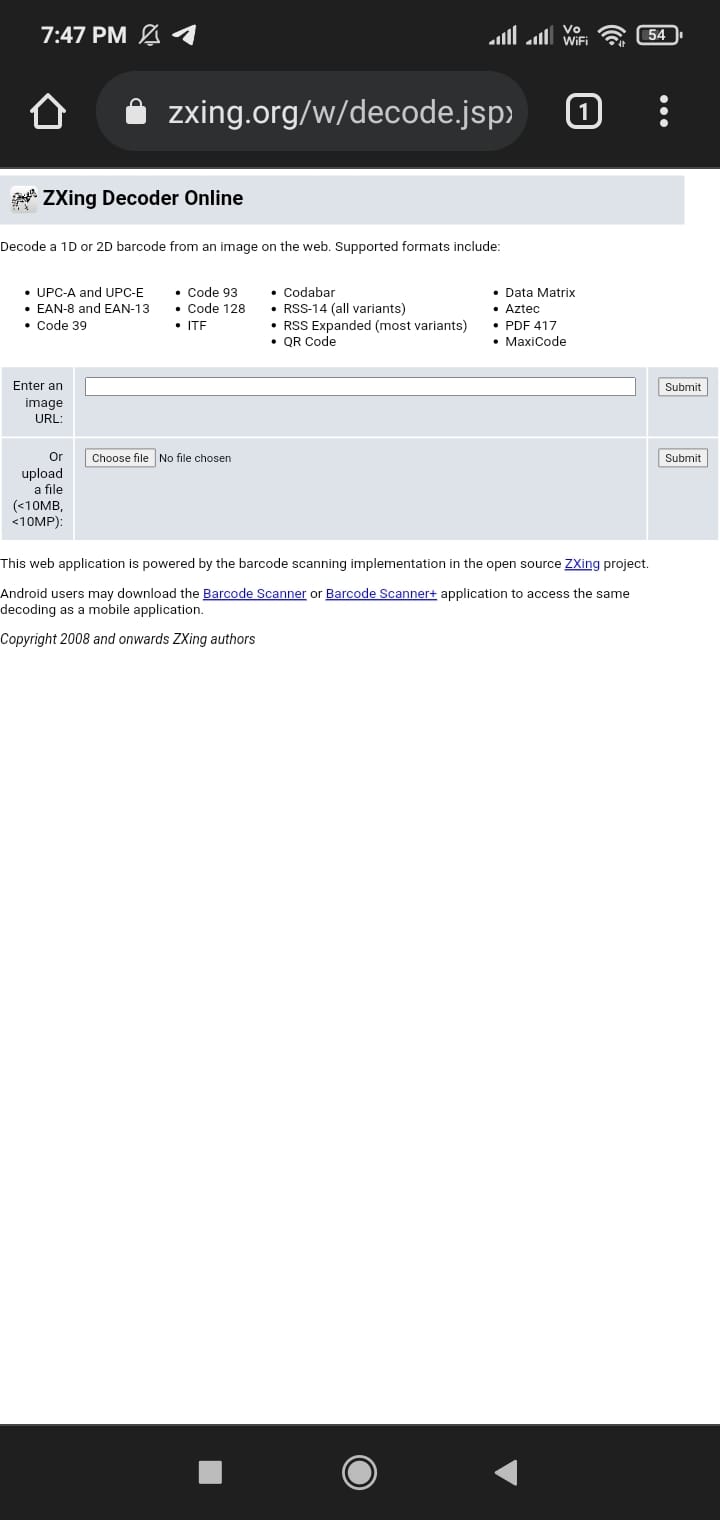
Step-10: Once you are on the website, It has a very simple layout. In the middle of the page, you can see two options: one is there for the URL; and the other one for uploading the image. We will be using the second one. But if you wish you can host your image using free image hosting tools and copy the image URL and paste in the following for the process.
Step-11: You can click on the Choose button, And it will ask where you would like to upload the file. Now once you open the file manager you can locate the image from the folders. As we took the screenshot there are high chances the image would be saved in the screenshot folder. After identifying the image, click on the same and press select.

Step-12: After you have submitted your file, You can see the title of the image next to the Choose File button. Now click on the submit button in the corner of your screen.
Step-13: Once you click on that Submit button, the page will refresh. And the Zxing application would send your image to its server to process the bar code. In some matter of time, You would be brought back to the exact same page. And you’ll now see all the details about that particular barcode.
Step-14: You will get the password under the WPA options. Whatever is written in the password for the particular wifi.

Learn Steps On How To Hack Wifi Password Without Any App Using Router Login
That was the one method to hack wifi passwords without any app. But this is another one similar to that, But in this case, you do not have a QR code. In mobile phones with new generations, we see QR codes. But in older mobile phones there was no such option. QR code is a feature that was the recent update in the new android version. But if you are using a handset older than 5 years old, There are good chances that you may not have such a feature.
And if you have tablets that are not that old, Still you won’t have the same feature because tablets, even newer ones, are running on old android versions. It could also be the case that you are using the Wifi password on your Laptop or IoT device. No matter how you connect to the wifi, it doesn’t matter. This method will work nonetheless.
Step-1: Make sure that you are connected to the same wifi network to which you want to extract the password. If you are on a mobile internet connection, or some other wifi network this method will not work and the website will not open. You need the same connection for this process.
Step-2: Open Chrome browser or any other browser of your choice. In the previous section, we had the obligation to upload the image, That’s why I suggested you use chrome. But for this method, you can use any browser and this will work just fine.
Step-3: After you have opened the website, Paste the following links http://192.168.0.1/ or http://192.168.1.1/ into your URL bar. A lot of routers have their settings in those IPs only. If the first one doesn’t work, Then try the other one it will definitely work.

Step-4: After you have pasted the links, Either a popup window would appear from the top. Or else you would be redirected to a landing page. In both cases, You have to enter the appropriate username and password to enter into the router settings here. In most cases, the username is simply ADMIN and the password is also ADMIN. On the other hand, the username still would remain ADMIN but the password would be just PASSWORD. It is a rare occasion or until you have manually changed your own router setting this will remain the same across all routers.
Step-5: After you have successfully entered the password, You will be prompted to the new screen where you can see all the settings of the router. From here only your ISP manages your entire wifi network. Looking at the same for the first time could be very overwhelming. But sit tight and don’t touch anything that I have not to mention to you here. So be cautious with your approach and let’s crack the wifi password.

Step-6: In further, You can find the wireless settings from the header option above. And you can click on the wireless setting button. After you have clicked on the wireless all the different wireless settings would show in a vertical line on the side of your browser.
Step-7: In the given options you have to look for the ‘Wireless Security’, And once you find the same and click on it. Now once you do that you will see different options like SSID and WPA and many other strange names that you wouldn’t have heard of. You simply have to look for the name of your wifi, And you can find it just beside the SSID. And if you look a little more down you can see the Security Key, But you have to click on the key to make it visible in plain English. That’s it this was the method to hack a wifi password without using any application so far.



