Is your Mac is getting slow? or your browsing experience is getting worse. The reason could be a virus that is affecting the system. In this article, you will know about the virus – Feed Chunk App and you will also know how to remove Feed Chunk App from your system.
Things to know –
1) In order to remove the feed chunk app virus, you need to delete it from your system.
2) There are some automatic methods of deleting such viruses but they are all paid.
3) Feed Chunk app uses different names to confuse users, such as feed.chunkapp.com or search.chunkapp.com, make sure to delete such similar-looking names also.
Now let’s begin with this article…
Table of Contents
Overview: Feed Chunk App
This is some basic information about Feed Chunk App, like what it is and how it impacts your system, or how you installed such a virus unknowingly.
1) Name – Feed Chunk App
2) Type – Browser Hijacker, Adware
3) Severity – Medium Level
4) Damage – Issue while web browsing, Redirection to unknown websites, Privacy issues, and Changes in Browser Settings by Virus.
5) Symptoms/Signs – Battery declining fast, Slow web browsing, Redirecting to different websites, changes in browser settings.
6) How it Gets into System – By clicking on fake ads or downloading apps or files from pirated sources, bundling methods, etc.
7) Removal – Uninstalling it from the system is the only method for Removal.
How it Gets Installed in My Device
Such types of viruses get installed in devices using fake methods by fraudsters. Methods used by fraudsters are showing spammy and fake ads, whenever you click on such ads, viruses get installed on the device.
Another method used by such fraudsters is the Bundling method, whenever you install files like apps, images, videos, etc from pirated and unverified sources, such viruses also get installed with the files.
How does Feed Chunk App Impact the System?
As it is a virus app, it will send your browsing information to its server and change your default browser settings. Hence, doing the Feed Chunk app will consume your data and battery, therefore you can see its impact as more data consumption and faster battery drain.
It will also change your browser settings, as a result, you will see more pop-up ads while browsing and you will be redirected to an anonymous website.
How to Remove Feed Chunk App
Steps to remove Feed Chunk App –
Step-1: First, Remove the Feed Chunk App extension from google chrome, Firefox, Safari, and Other Browsers on your Mac.
Step-2: Quit processes of Feed Chunk App from Activity Monitor.
Step-3: Then, Go to Applications and delete apps or files related to the Feed Chunk app.
Step-4: From next, delete Malicious Files and Folders from Mac. (Scroll down to step 4 for detailed instructions)
Step-5: Then, Delete the Malicious User Profiles from Mac.
Step-6: Reset Your Homepage Settings.
By completing all the steps you easily remove Feed Chunk App from your device. Below are the detailed steps –
Step 1 – Remove Feed Chunk App Extensions from Browsers
The first step is to remove the malicious extensions from browsers. On your Mac, you might use various browsers like Safari, Chrome, Firefox, etc. You’ve to go to these browsers and check if there is any malicious extension.
All you have to do is remove such extensions.
Here are the steps to remove malicious extensions from browsers.
Chrome –
1) Firstly, Open the google chrome browser.
2) Then, You can Tap on the More icon and then select More Tools.
3) From next, simply Tap on Extension.
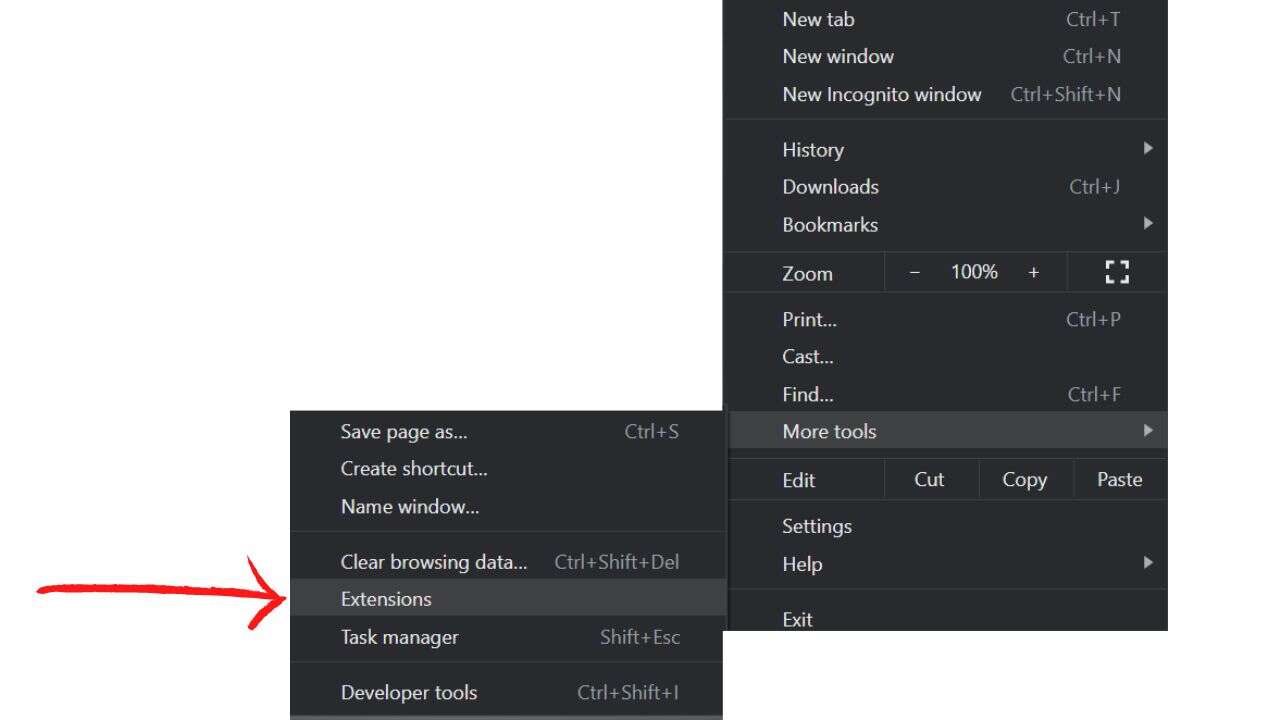
4) You’ll see various extensions, tap on Remove malicious extensions, like Feed Chunk App.
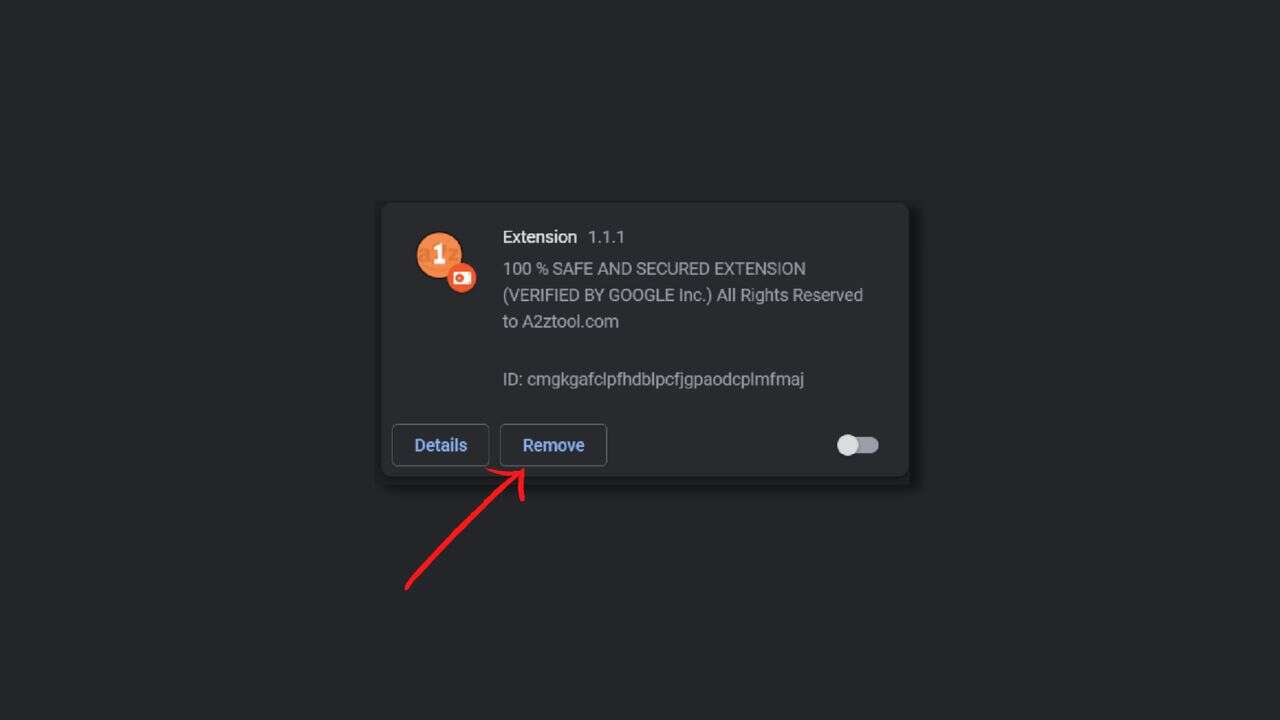
Safari –
1) First of all, You can Tap on the Safari button from the Menu bar.
2) Then, Tap on the Preferences option.
3) Now, go to the Extension tab.

4) You’ll see all your Extensions here, now identify the malicious ones and tap on Uninstall.
Firefox –
1) Firstly, you can launch the Firefox browser.
2) Then, All you need to do is just tap on the menu option here. (Three horizontal lines)
3) Then, Tap on Ad-ons
4) Now here find the malicious extensions and toggle them off.
Step 2 – Use Activity Monitor to Quit Processes
Activity Monitor on your Mac helps you to see how apps on your Mac are consuming data, processor power, memory, network, etc in real time. By using this activity monitor we can figure out if any malicious program is running on our Mac.
To open Activity Monitor –
1) Open Finder.
2) Then, Tap on Applications.
3) Then, tap on Utilities.

4) You’ll find Activity Monitor here, tap on it to Open it.
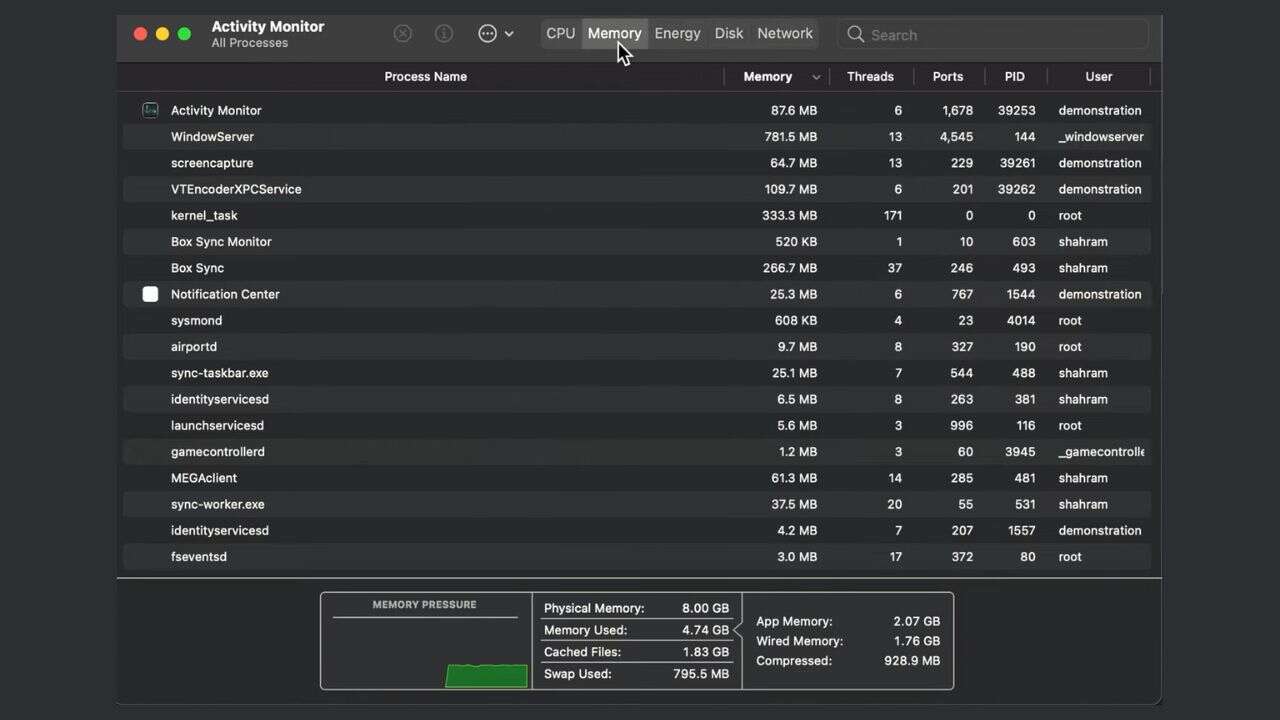
In Activity Monitor, you’ll find apps and programs that are been running on your Mac. You have to find malicious programs and apps, like Feed Chunk App. After finding a such malicious program, just Quit them.
How to Quit Malicious Programs in Activity Monitor –
1) First, Click on the program.
2) Then, you can click on the ‘X’ icon that belongs to the upper left corner here.
3) At last, you can just select the Quit option here.
Step 3 – Delete Malicious Apps from Applications
Go to Finder > Applications.

Look for potentially unwanted popups, apps, and files, and look for suspicious names or apps you haven’t installed. These browser hijackers change their names to make it harder for users to find them. The Feed Chunk App might be written as ChunkApp, FeedChunk, etc.
Therefore, look for such suspicious names and delete them.
Step 4 – Delete Malicious Files and Folders
The next step is to delete suspicious and malicious files from your Mac. You have to find such malicious files and delete them from your system.
Steps –
1) First and foremost, Just Press – Command + Shift + G.
2) Now in the Go to Folder search bar, paste this: /Library/LaunchAgents.
3) Then, you can Tap on Go.
4) You’ll see many folders and files here, find the malicious ones and delete them. Suspicious names that aren’t sounding familiar or use wrong spellings like Fcaebook.apk, or use link type names like mst.in.pslist. Files and apps that you haven’t installed and are not system files.
Continue this process for the below folders, just go to the search bar, and then you can paste the following one by one, and delete the suspicious file.
Other Address to Check –
~/Library/Application Support /Library/LaunchDaemons /Library/Application Support ~/Library/LaunchAgents
Step 5 – Delete Malicious User Profiles
In Mac, user profiles are profiles that control the system. Oftentimes, such a virus creates fake profiles and change the setting of your device to show you ads. Deleting such fake profiles can be helpful in removing the Feed Chunk App like browser hijackers.
Steps to Delete Malicious User Profiles
1) First of all, You can click on the Apple icon that belongs to the top left corner of the screen.
2) Then, you can select the System Preferences > Users & Groups option here.
3) From next, You can see various profiles, if you are the administrator of the Mac, you’ll see the word Admin under your profile, don’t delete that profile.
4) To make changes click on the lock icon and add the administrator login detail
5) Now, find the suspicious profiles and tap on the minus option to delete the user profile
You should delete the profiles which aren’t created by you and are highly suspicious.
Step 6 – Reset Your Homepage Settings
Lastly, once you have removed the Feed Chunk App, now you have to restore the correct browser settings. As you know, these viruses change your browser settings to show you ads and redirect you to fake websites.
So to reduce such activities, after deleting the malicious virus, change your browser setting.
Alternate Method – Run an Anti-Virus Scan to Find the Feed Chunk App
The above-listed methods are manual methods, you need to manually scan the documents and delete malicious files. However, if you cannot do this since your computer has too many files, then you can run an anti-virus scan.
Which will automatically scan your computer and find such malicious files to delete.
If you have an anti-virus, just use it to scan the computer, and if not you can install any reliable anti-virus software. Here are some of them –
- SpyHunter for Mac
- McAfee Antivirus
- Avast Security
- Bitdefender Antivirus
- Mac Keeper
- Combo Cleaner
- Nortan 360 Standard
Related – Instagram Temporarily Blocked for Going Too Fast(Opens in a new browser tab)
Tips to Avoid Virus and Threats on Mac
1) Avoid downloading from unverified sources, if you are downloading a pirated file or app, either you should avoid such apps, if then also you are downloading then verify the source.
2) When using a MAC system, It’s important to check for Software updates on the appropriate device and then make sure to install the latest version for your system.
3) Install an anti-virus on your device and scan it on weekly basis.
4) Try to avoid unverified websites and apps
Conclusion
Browser hijackers, viruses, and computer threats are increasing rapidly nowadays, as we are storing valuable information in such devices. It is not the only threat to our privacy but it may also result in financial loss.
That’s why checking that our devices are free from viruses is a good habit.
We have also given some tips to avoid such scams, that’s it for this article – How to remove Feed Chunk App.
Thanks for reading…
See Also…
How To Delete TikTok Story {Help Guide}(Opens in a new browser tab)
Steps Involved in How to Post a GIF in the Facebook(Opens in a new browser tab)


