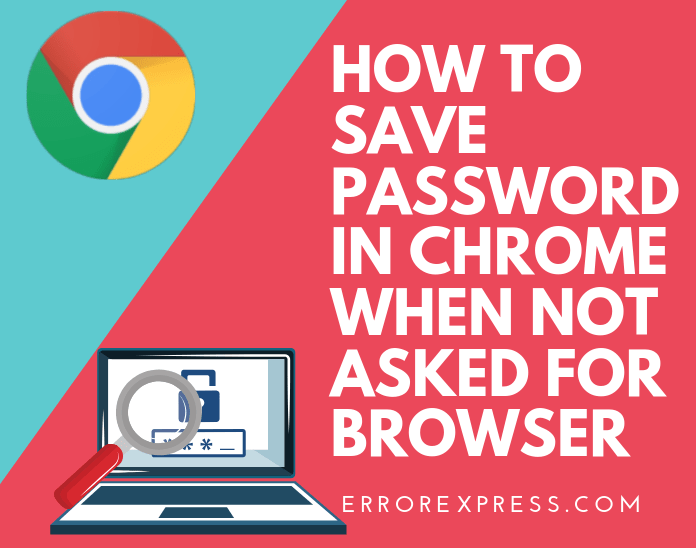Identically when you visit any website in google chrome web browser and log in your credentials then usually saved password confirmation dialog box showing on the top right of the URL bar. Sometimes when you are surfing the new site or already visited existing sites, and log in your username as well as password then the saved passwords prompt not appeared in your Google browser. To reloading your browser and visiting that same site again, the chrome will not show that password popup prompt? On the other hand, you can try it to clear your browsing data, history, restored your default settings, clear cookies, and cached files to check again if the issue resolved or not. Still, the problem persists in google chrome then this below guidance helps to fix how to save the password in chrome when not asked all the time so far.
How to save the password in chrome eventually when not asked

Step 1: Open your chrome browser for your computer/laptop.

Step 2: Find the three dotted line in the top right corner and select on chrome.

Step 3: Click “Settings.”
Step 4: For older version of chrome users scroll down your mouse and select “Advanced Settings” after click “Managed passwords” under “Passwords and forms.”

For new users, click on the “Passwords” option under the “Auto-fill.”

Step 5: Navigate the “Never Saved” section here.
You can now see the list of your visited site details and their password save list.
![]()
Step 6: Hereafter, you can click all the deleted mark list (X) icon one by one.
After all site list, you deleted then exit the page.
Finally, all steps completed once you can ensure chrome is asking for save password box when you log in any other website via a web browser.
Google Auto Sign-In Feature

Google auto sign in options helps to when you saved once website credentials next time you open that same site then it will automatically sign in that site without asking username and passwords.
So that if you want to this auto sign-in is needed then log in your google account (Gmail) first and tap on this feature in your chrome browser.
How to turn off saved passwords features permanently:-

if you don’t want to save passwords in your browser, then please do these steps below:-
- Open new tab on chrome and type “chrome://settings/passwords“.
- After that password manager tab will open in chrome browser, Next, Find the “Offer to save passwords” option and set to turn off the toggle bar.
Yeah, that’s it! In furthermore chrome will not ask to save and remember passwords notifications so far.
You may also consider this article 🙂
How to remove unwanted Adware and Malware in your system
Can you block someone from emailing you on Gmail Account?
How to test Internet speed online and command prompt
How to install and configure FTP using FileZilla on Windows