In fact Gmail offers 15 GB Free storage for each google account. so that its enough for normal users for their lifetime. at the same time if you are daily engaging user and receiving many emails with larger attachments then there is a chance to run out of space for your Google account. On the other hand, if you are a specialist or professionals for any particular then, the spammers, find out and targeted your email-id and send irrelevant junk emails, large attachments, etc. Anyhow, if you worried about your storage space and trouble to delete your gmail inbox, then you can read this step by step tutorial for how to delete attachments from gmail easily.
Important to realize that storage is so important to the gmail account. In sometimes if you need to delete attachments. but not like to delete emails in gmail. Unfortunately gmail does not provide any option deleting for attachment only. but the good news is some kind of google chrome extensions and scripts performing your gmail to deleting attachments only. Therefore original email is not deleted and keep it safe in your gmail mailbox. Notably the below steps help to remove attachments only from gmail so far.
Steps for how to delete only attachments from Gmail
At first, open your google chrome web browser. if not installed then download and install chrome in your system.
Google chrome, official download page link:-
https://www.google.com/chrome/

Install Dittach Extension in chrome
Dittach is one of the best email attachment management tools for google mail. it’s available for chrome web store. By the time you can visit this link and installed the Dittach extension in your google browser.
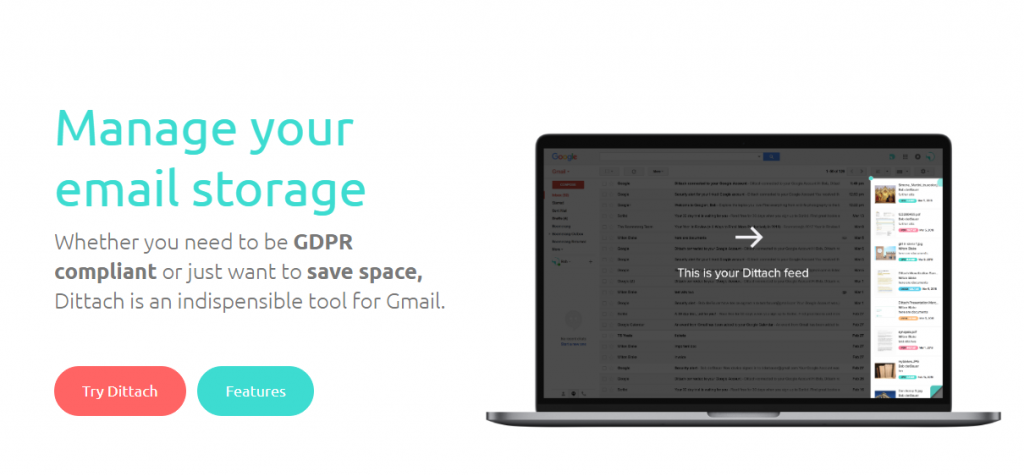
Dittach Extension link:-
https://chrome.google.com/webstore/detail/dittach/nckdidfgpjgjblkhloeecdmofhgphkmm
After visiting this link, then click the “Add to Chrome” button here.

Hereafter it will show one prompt alert. Next, click the “Add Extension” button.

Setting up and Integrate with Dittach to Gmail
First log into your Gmail account.
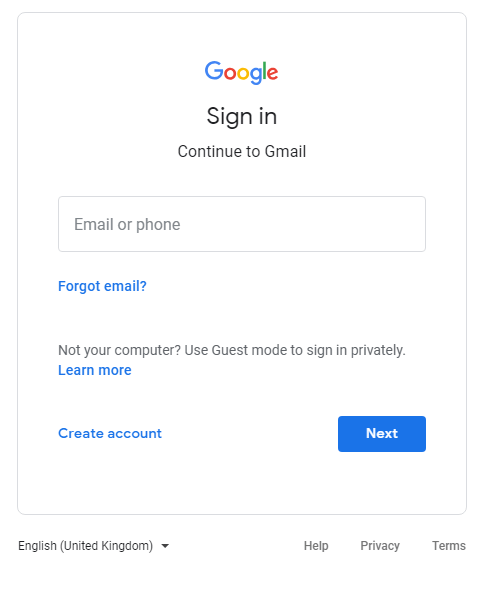
In your Gmail main screen one popup will show and asking “Get Started With Dittach” then click “Continue” button.
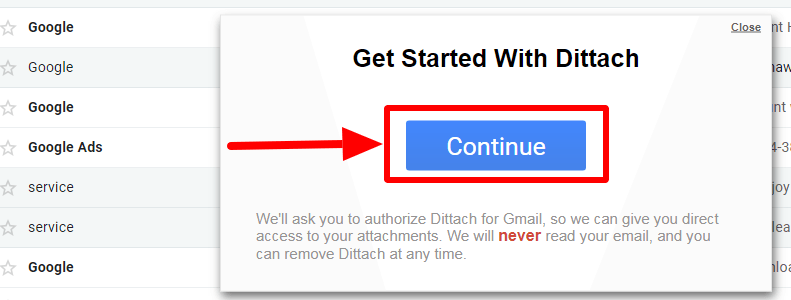
Next Dittach asking your mail username and password. so that provide your valid credentials here and click “Next” button.

Afterwards Gmail asks confirmation permission. just ensure once after click “Allow” button.

So that Dittach is configure now successfully in your mailbox. Also are you Gmail user then you will get “Dittach connected to your Google Account” confirmation email is retrieved from your inbox.

By default your mailbox left side corner Dittach is placed and loading email photos, documents, pdf’s, music, ZIP/RAR attachment files etc.

Dittach Chrome Extension Features
Search Function
Once integrate with Dittach with Gmail, then you can able to find all Email contents and attachment files directly search from gmail search bar.

Filter all files
Dittach Categorized with all of your files. The filters performed and separate by the following sections.
- Others
- Photos
- Documents
- Movies
- Music

Remove Gmail Bulk Attachments
Obviously here easily find out all attachments by date also sort by their size. Moreover, this extension helps to delete bulk attachments or delete all gmail files at a time.
Delete Gmail Attachments without deleting Original emails
First, find your deleted files in Dittach.
Click that file, then it will show the preview and details of your selected image or attachment.

In case if your selection is wrong or else you can change your mind then click the arrow mark of the “back” option.
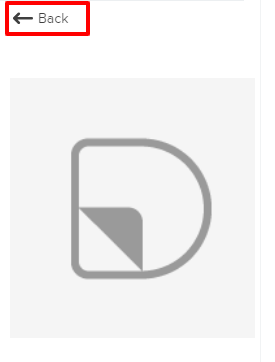
At any files or attachments when you click Dittach then it will provide the below four options.
- View email
- Delete
- Download
- Share
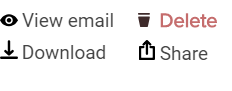
After all, you can go to the “Delete” option.

Next it will ask the confirmation dialog box and click “Delete” again.

That’s it. your attachment or specified file is deleted from your Gmail.
Finally reloading your page or press Ctrl +F5 and ensure once again.
You may also consider this article
How to clear and reset browser history, bookmarks and cookies
how to get information about particular domain
Add or Remove Boxbe From Gmail,Yahoo,Outlook




NO LONGER EXISTS