When comes to the mobile phone, A flashlight is an important & great essential feature in all smart devices. And it saves you multiple times from many inconveniences. In most Android phones, it’s a built-in program. You shouldn’t worry if your Android phone flashlight quits functioning; there’s still a high possibility it’s not a technical issue. The mobile light is very durable, and if you’ve hit it with a sledgehammer, you’re unlikely to have any technical glitches. This guide provides instructions on how to fix an android flashlight problem.
Of course, The torch on my mobile device many times stopped working and doesn’t respond properly on several occasions because of something problem with my system software. There is, unfortunately, no specific technical issue that prohibits the light from functioning.
As a result, there is no one way to solve this issue. But there is no need to regret yourself or panic regarding this; Here, I’ve listed many ways below to help you resolve your Android flashlight issue for yourself without needing any experts. But first, we need to know why it stopped functioning so you can apply our solution according to the presenting problem.
Table of Contents
Reason For Not Working an Android Flashlight
It’s very important to find the reason why your android phone flashlight is suddenly not working on your end. A variety of factors might cause such a flashlight issue. In general, this kind of issue always comes when you update any new version of android or software bugs. On the other hand, crash your android software by using any third-party apps.
However, there are a few explanations to fix an android flashlight:
- Caching data from the party app is affecting.
- The energy model has been activated.
- There are some battery-saving limitations.
- app permission is not turned on.
- Additional software errors.
- Damage is done due to hardware faults.
4 Ways To Fix an Android Flashlight Problem
#1. Factory data reset
When you reset your phone, it will erase all your info and settings. It will reboot your device and solve all problems with practically every software glitch that may be stopping your mobile flashlight from operating.
Save your vital information when rebooting your phone to avoid wasting it.
- In order to reset your mobile device, you can select the “Basic Management” option from the “Configuration” of the device, then you can go to the “Reset” option.
- Now, all you need to do is just select the “Factory data reset” option here. And after you can reset the device and confirm from the end of the screen.
- Resetting your Android Smartphone may require around 5-10 to 15 minutes.
- Once you did factory reset successfully on your device, your mobile looks new. So, you need to re-configure and set up some apps & browsers, and other settings again.
#2. Restarting the phone
When we have a problem with our smartphones, the first thing people say is to restart our phones, and the best feature is that it works pretty well. If a specific app or process interferes with the operating systems, a simple shutdown may solve this issue. To do so, follow the procedures below:
- To start, tap and hold the power button while selecting the switch-off option from the screen.
- After that, before turning it on, you must rest for around 10-15 seconds.
- Then, You can click the flashlight icon.
These are the simplest and easy ways to fix an android flashlight. If you want to recover deleted call history (Andriod or IOS), click here.
#3. Resetting the Camera App
Rebooting the camera default settings may help if somehow the flashlight isn’t functioning while you’re snapping images or filming videos.
- First of all, you can Go to system “Settings” on your mobile phone and then select the “Apps” option here.
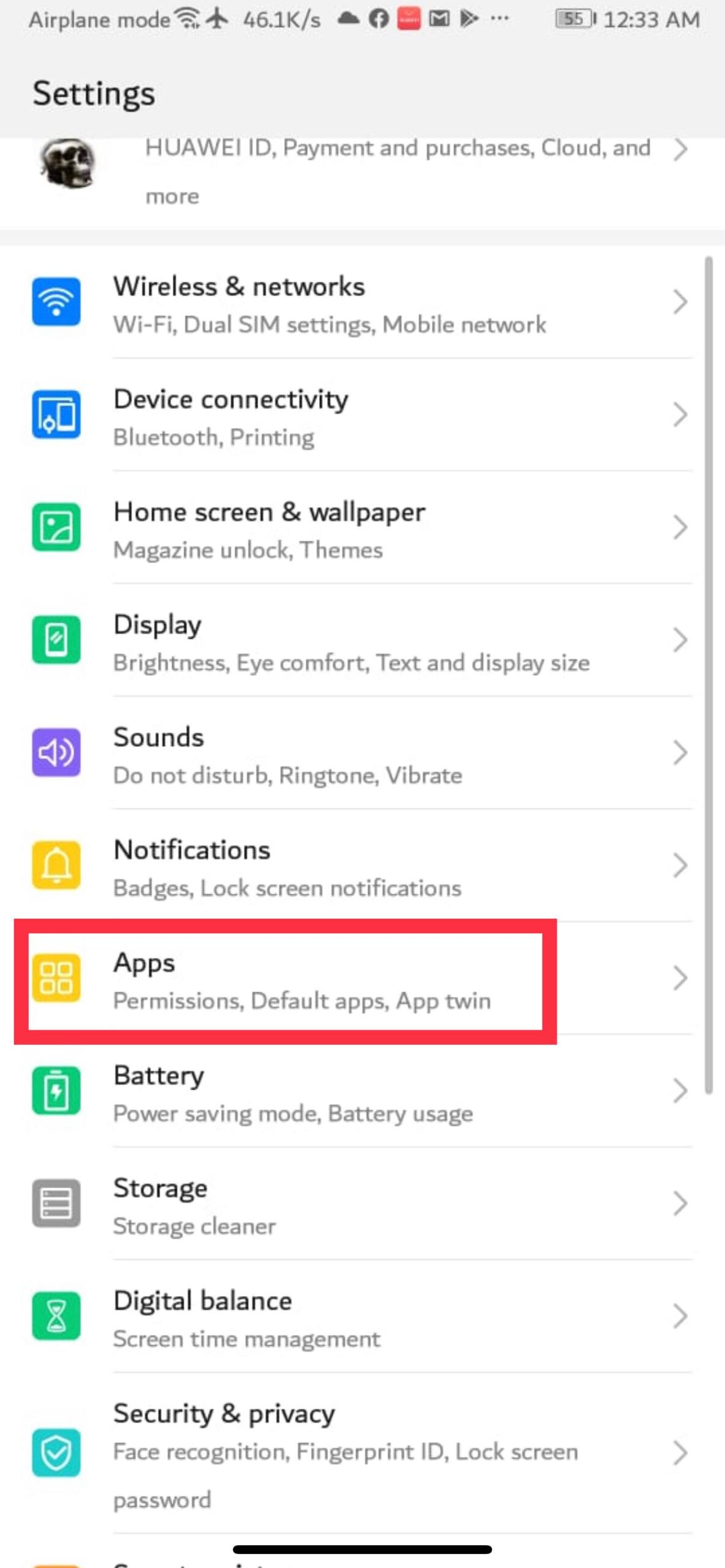
- Go to Apps.
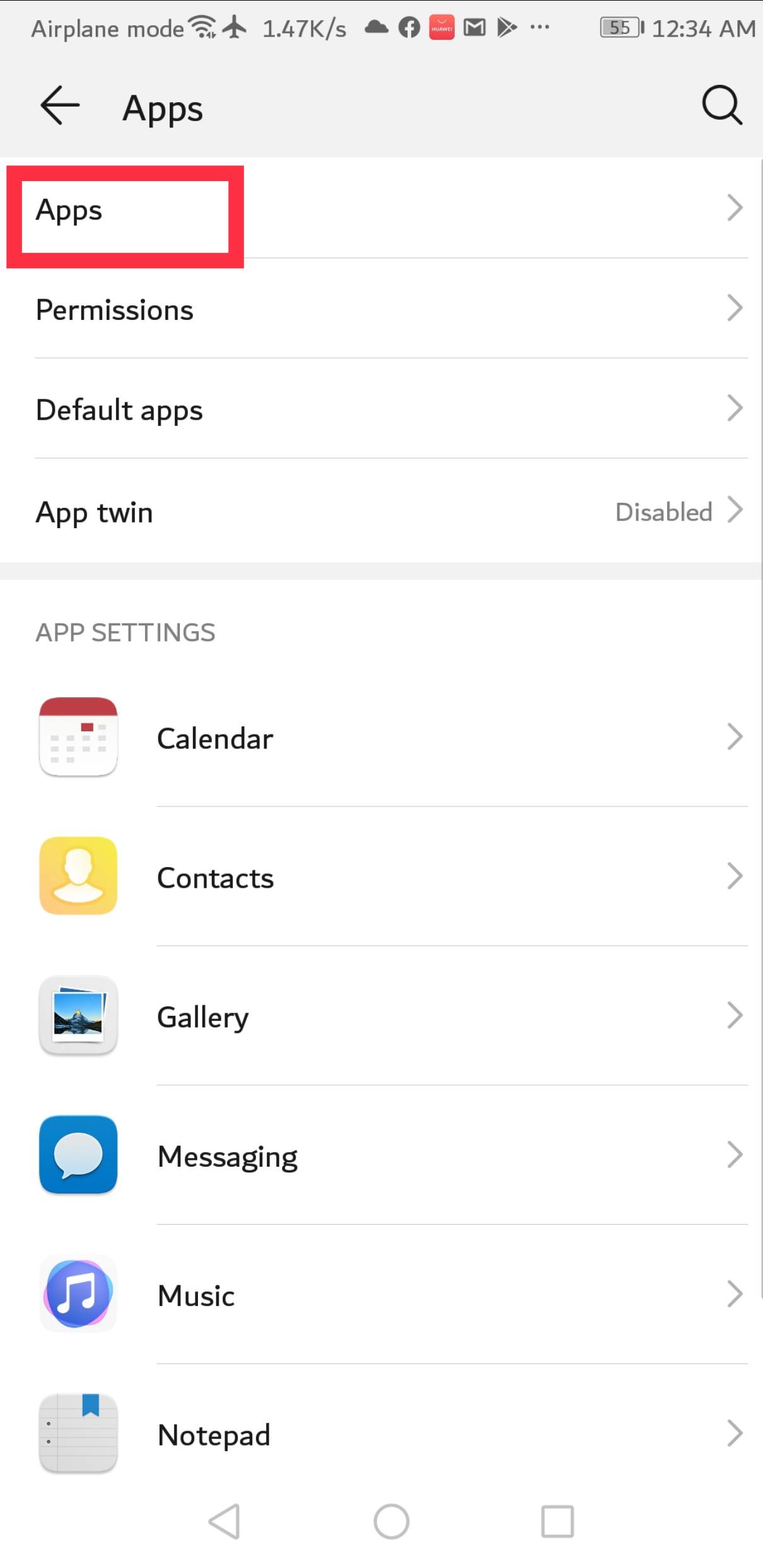
- Here, look for the “Camera” System default App and click on it.

- Next, simply tap on the Storage option on your phone and then tap on the “clear the data” button here.
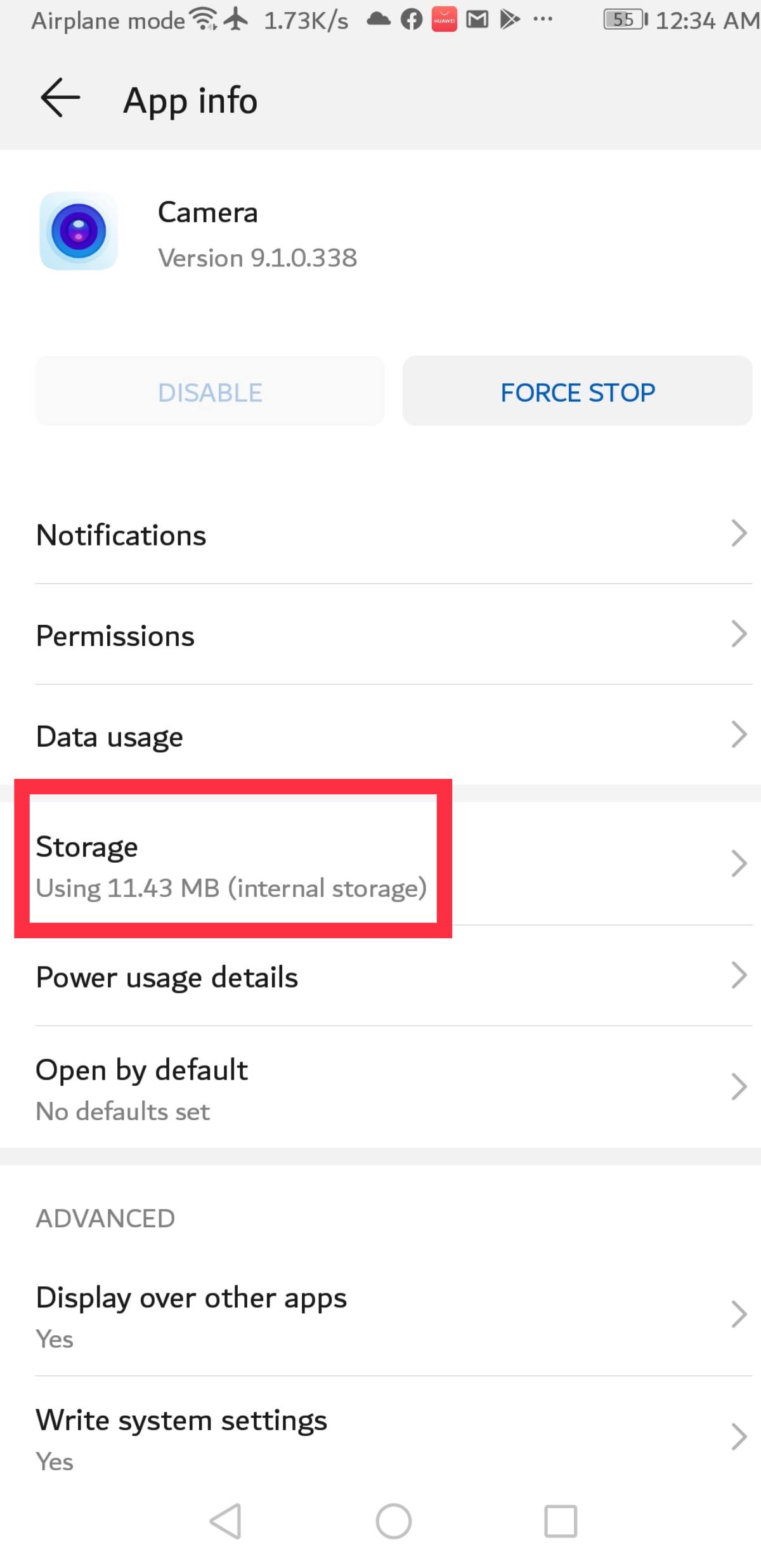
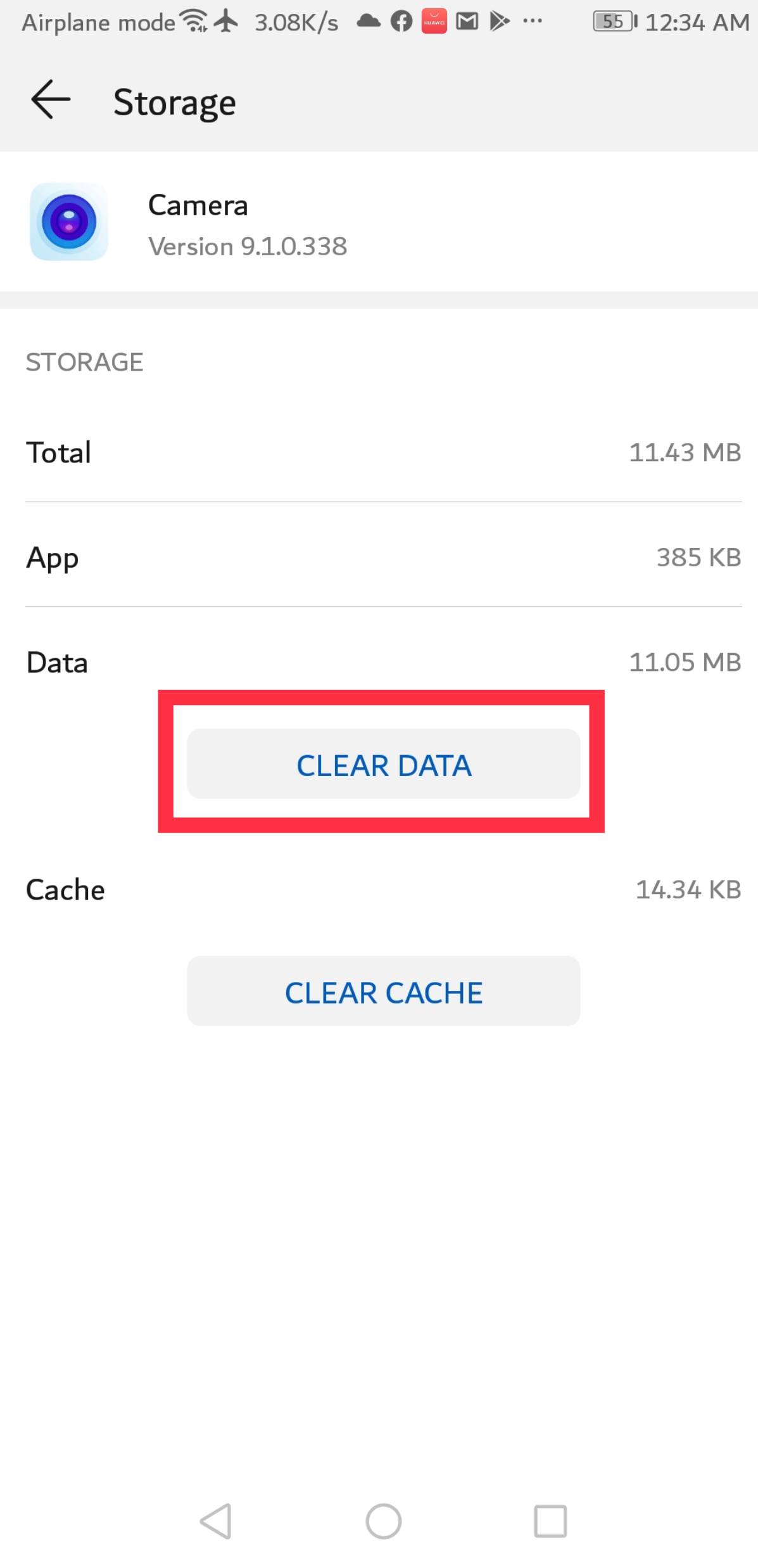
- After doing this, Your appropriate installed app is reset here. And this will turn on the flashlight for sure.
Note that this step will restore all of the camera system preferences, which means you’ll have to configure them once more to your liking.
#4. Turn off the battery-saving mode
When you put your phone in battery saver mode, several features are turned off, such as background data usage, vibration, and flashlight. These features are turned off in addition to extending the life of your phone’s power. To get your flashlights working on android, switch off the battery saver mode. This will definitely help you to fix an android flashlight.
- Firstly, Open Settings from the notification bar buttons.
- Then go to the Power saving icon by clicking the three lines in the top right corner and Switching it off.
See Also…
How to Turn off flash notifications on iPhone(Opens in a new browser tab)
Fix “Security Policy Prevents the use of camera” Issue(Opens in a new browser tab)


