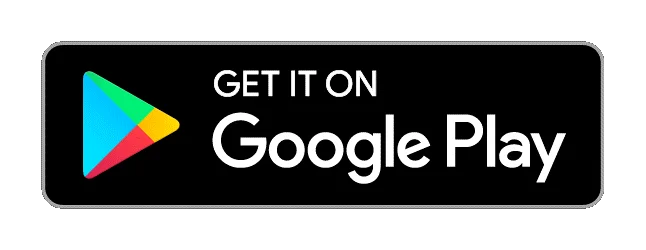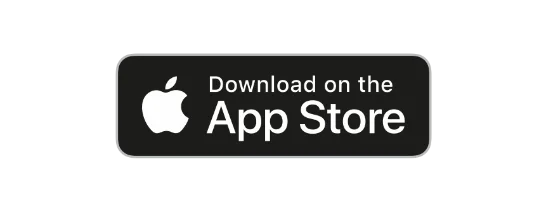While connecting your WhatsApp with your computer, you may encounter this ‘WhatsApp web no valid QR code detected’ problem. The error says that the QR code you are scanning isn’t valid.
However, you are scanning the QR code available on the official website of WhatsApp. Not to worry, we have five easy fixes to solve this problem.
Table of Contents
Quick Overview: How to Fix WhatsApp Web No Valid QR Code Detected
- To scan the QR code use the linked device option on your WhatsApp app.
- Android – Open WhatsApp > Tap on your profile picture > Tap on Linked Devices > Link a device.
- iPhone – Open WhatsApp > Tap on Settings > Tap on Linked Devices > Link a device.
- Delete your web browser’s cache and restart your browser
- Update your WhatsApp app
- Remove other linked devices: WhatsApp users can only link four devices at a time, if you have already linked four devices you can’t link another device. For this, you need to remove previously linked devices.
- Other Errors:
- Clean your camera lens
- Check you have a proper internet connection
- You are only scanning code from WhatsApp’s official website – web.whatsapp.com (this is the official WhatsApp website, all the other websites are fake)
Let’s begin the article!
Related – How to Schedule Your WhatsApp Messages
5 Easy Fixes: WhatsApp Web No Valid QR Code Detected
One of the most common mistakes people make while linking WhatsApp to the computer is using a normal camera app or WhatsApp’s camera. However, this won’t work, to link your WhatsApp you need to use the link a device option in the app.
#1. Use the ‘Link a device’ Option
There are different steps for Android and iPhone (iOS).
For Android Phone –
- Launch WhatsApp app
- Tap on three dots > Settings > Linked Device
- Here, tap on Link a Device
Scan the QR Code and it will work fine, however, note that you can only link four devices at a time, to add a new device you need to delete previously linked devices.
For iPhone (iOS) –
- Launch WhatsApp app
- Go to Settings > Linked Device
- Tap on the Link a Device button
Scan the QR Code on your computer.
#2. Delete Web Browser’s Cache
While browsing your computer creates temporary files that help you surf the web. Occasionally, such files can cause trouble operating your browser, in such cases, you can delete such cache files.
Deleting these cache files won’t affect your browser.
Depending on the browser you are using, here is how to delete cache files –
Google Chrome
- Launch Chrome browser on your computer
- Tap on three dots (⋮) at the upper left corner
- Click – Clear browsing data
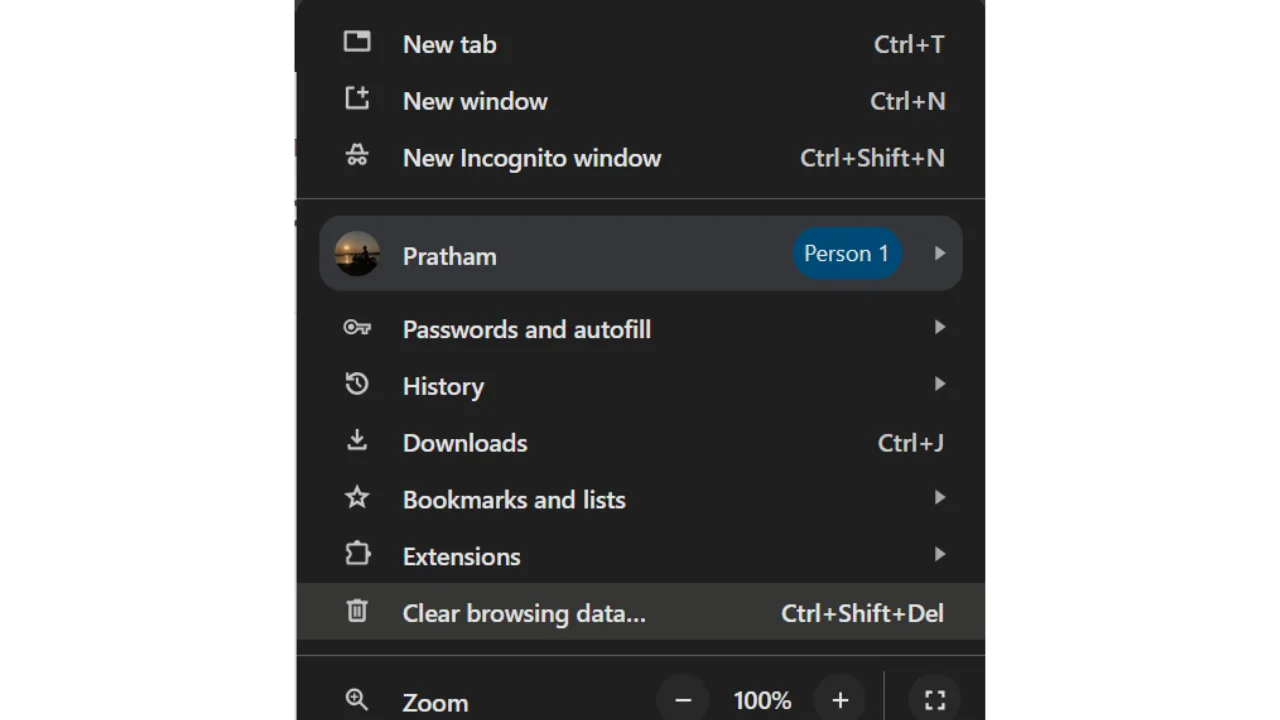
- Delete – Browsing history, cookies, and other site data, download history, cached image, and file.
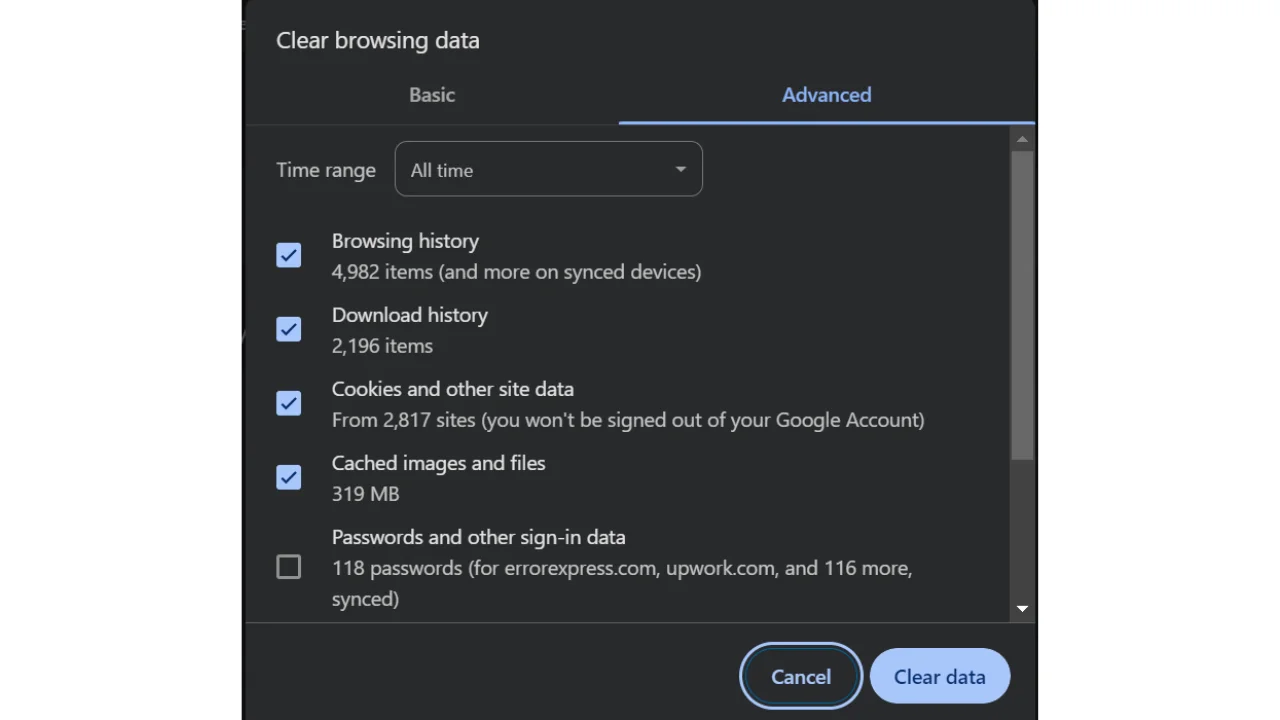
- Tap on clear data.
Safari
- Open the Safari app on the Mac
- Click on Safari drop-down menu > select Preferences
- Tap on the Advanced tab
- Tick on show develop menu in the menu bar
- Click Develop in the menu bar and select empty cache from the drop-down list
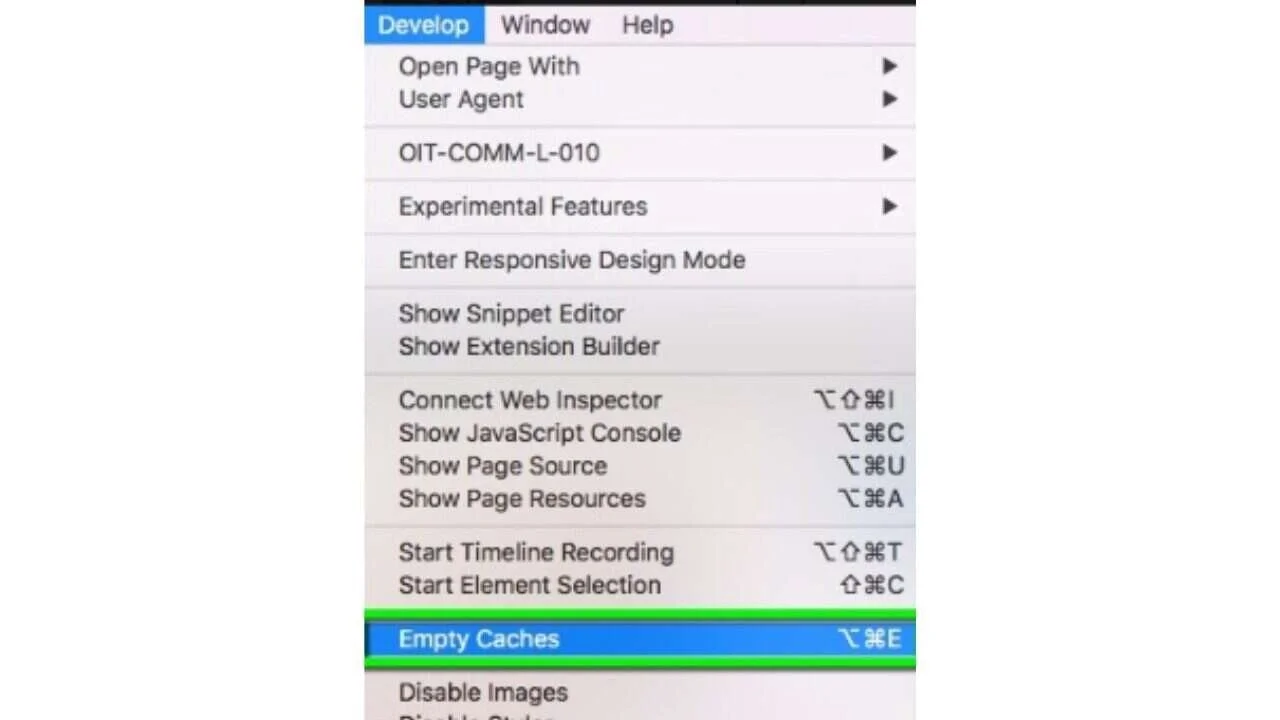
- You can also clear your browser history, for this select History from the drop-down list > Clear History.
Microsoft Edge
- Launch Edge on your computer
- On the search bar, copy and paste this – edge://settings/clearbrowserdata
- Scroll down and tap on Clear Browsing History
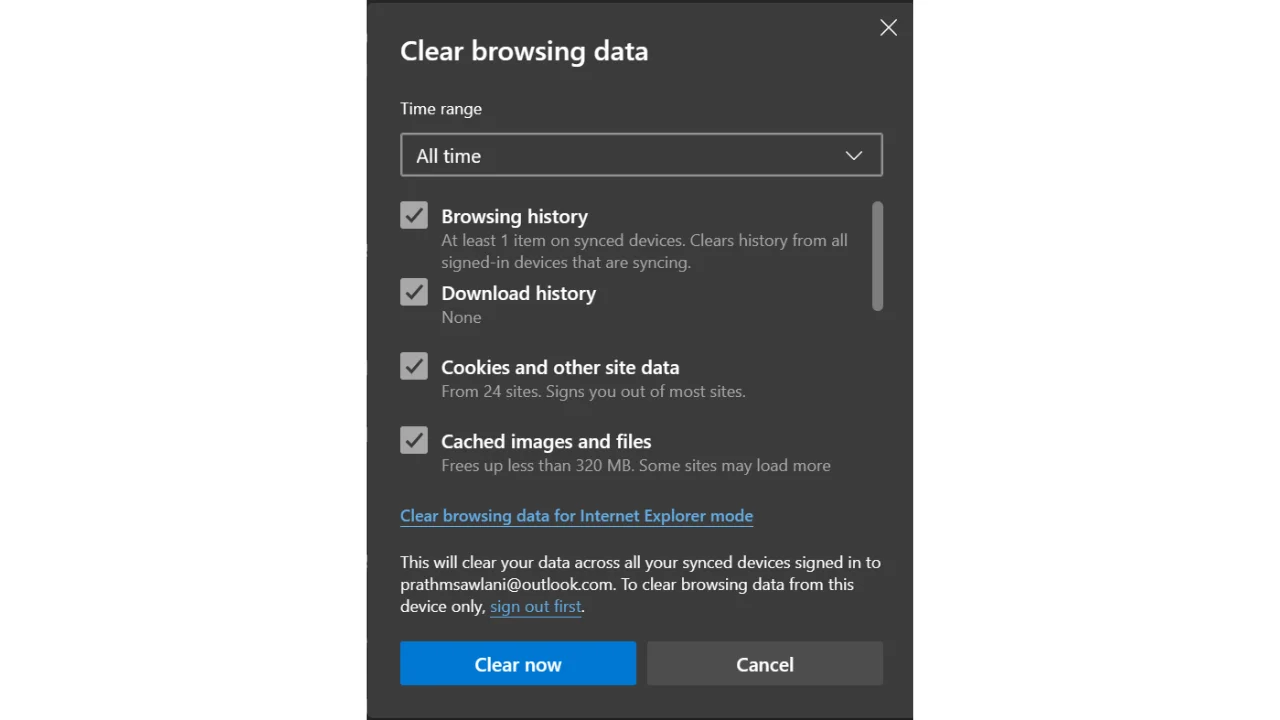
- Select the time range and first four options – tap on Clear data
After clearing the cache, relaunch the browser & open the WhatsApp QR code, and scan the code using Linked devices.
#3. Update WhatsApp App
If you haven’t updated WhatsApp on your mobile device for ages, it’s better to go to the Play Store/App Store and install the latest version of WhatsApp. You can also tap on the below buttons to update WhatsApp.
#4. Remove Other Linked Devices
In this article, we have mentioned it few times that WhatsApp only allows four devices to be linked at a time. Hence, if you have already linked four devices, you can’t link your computer.
To link your computer, you need to unlink or delete some previously linked devices that aren’t in use now.
Here is how you can unlink a device from WhatsApp.
- Go to WhatsApp > Settings
- Tap on Linked Devices
- Tap on the devices you want to log out > tap on Log out
Now, tap on Link a device and re-scan the QR code.
#5. Other Errors
Here are some of the basic errors, you might have overlooked for solving the problem.
#1. Clean the Camera Lens

If the camera lens is broken or has dust on it, your phone won’t be able to scan the QR code properly and hence show the error ‘WhatsApp Web No Valid QR Code Detected’
The possible solutions are cleaning the camera lens or if the lens is broken, installing WhatsApp on your friend or family member’s device, logging in with your number, and scanning the QR code from their device.
#2. No Proper Internet Connection
Check if you have a good internet connection.
Very basic problem, if you aren’t getting a good internet connection, try using WiFi or turn on/off airplane mode on your device.
Related – How to fix the Internet may not be available problem
#3. Use WhatsApp’s Official Website
Some people may have made this error, so there are lot many fake WhatsApp websites and apps, make sure you are scanning the official one.
Here is a link to the official website of WhatsApp, scan the QR code from this URL – web.whatsapp.com
Any other website other than this is fake.
That’s it for this article, we hope you find this article helpful. If you aren’t satisfied with the methods provided in this article, comment on your problem, and we will reply to you soon.
Thanks for reading!
See Also…
How To Hack Wifi Passwords Without Any App- Tricks& Tips(Opens in a new browser tab)