The low speed of the Internet is a serious issue for many users. One of the most common error messages that we frequently encounter is “Internet may not be available.” Many of us are connecting to our work and studies remotely, and the Internet plays an important role in the current situation. It requires us to stay logged in as long as possible. In such a scenario, an error interruption can hinder your work.
This type of error is a result of the wrong network configuration. However, there can be more reasons for such issues like the incorrect setting of DNS, Android not being updated, Wi-Fi connection faulty, and other things.
So, to finally fix the error, you need to know the exact cause of the error. This blog will give you the details about the Internet issue that may not be available although Wi-Fi is connected.
Table of Contents
The reasons behind why we are facing “Internet may not be available” Issue
There can be many reasons for the unavailability of the Internet, including DNS setting, DHCP mode issue in settings, Wi-Fi connection, IP setting, and so on. However, here we have mentioned some of the commonly encountered reasons.
#1. While visiting some of the websites, it blocks the DNS settings, and the server could not connect. You may be able to cure the “Internet may not be available” error in such scenarios.
#2. If you are an Android user, you will know that the phone settings change to accommodate itself a particular setting. So, this can be a common reason for such an error.
#3. If your android phone has any type o update pending, then this type of error is quite common. So, you have to make sure that your phone is updated to get back the Wi-Fi connection.
#4. In some cases, the anti-virus software installed on your PC can interfere with your internet connection.
#5. If the wireless mode that is in your device is not updated, you can lose your internet connection.
#6. However, in some scenarios, the problem may lie in your internet service provider or your router has some issue.
The solution to the loss of internet connection issue
When you get stuck with the Internet may not be available message displaying on your screen, you can try some of the below-mentioned solutions to get on track.
#1. Restart your device.
This is one of the common and frequently tried methods which you should try in the first place. When you encounter a connectivity issue, restarting your device can solve your problem. If the battery from your device can be pulled out, try it, or you can use your power off button to do so. You can select the restart button, and your device will do the whole process itself. If the issue is resolved, it is great, or you can try the next solution.
You can also reboot your device by pressing the power button and the volume up button together. This will also help you to solve the issue.
#2. Check the DHCP mode of your device.
The steps to reset your DHCP setting are as follows:
i) First of all, you can open your phone and go to the settings option.
ii) Then Go to the “Wireless & Networks” >> “Wi-Fi” >> “Modify Network” >> “Show Advance Option”
iii) Now you can hit the “IP Settings” option and then “Static.”
iv) Scroll down and select “DNS 1”.
v) Now add 8. 8. 8 on DNS 1 and 8. 4. 4 on DNS 2.

vi) Then, you can click on save.
#3. Update your Android.

i) To update your Android, you will have to open your phone settings.
ii) Now go to the system and click on “Software Update.”
iii) When you click on “Checks for an update,” it will take some time to show the result.
iv) While doing this, do not hit the back button. If your phone has pending updates, you will get to see the “Download & Install “option.
v) Once the process of downloading and installation is completed, you will get your internet access back.
#4. Enable safe mode on your phone

i) Long press your power off button on your phone.
ii) Now you will get to see the “Launch in safe mode” option.
iii) Once you get your Internet back, enable your installed application and check which app is creating the fuss.
iv) Once you get it, uninstall the application.
v) Now when you restart your device, your problem will get solved. In the meantime, since the problem still remains, let’s move on to the next step.
#5. Change your network settings.
To modify your network settings, follow the below steps-
i) Apps tray>> “General Management.”
ii) Now click on Reset settings followed by Reset network settings.
iii) Now you will require to enter a PIN.
iv) Finally, you can click on the “Reset Setting” option here.
If this method works, then well and fine; otherwise, move to the next step.
#6. Launch Windows network troubleshooter
i) First of all, you can go to the Windows>>settings.
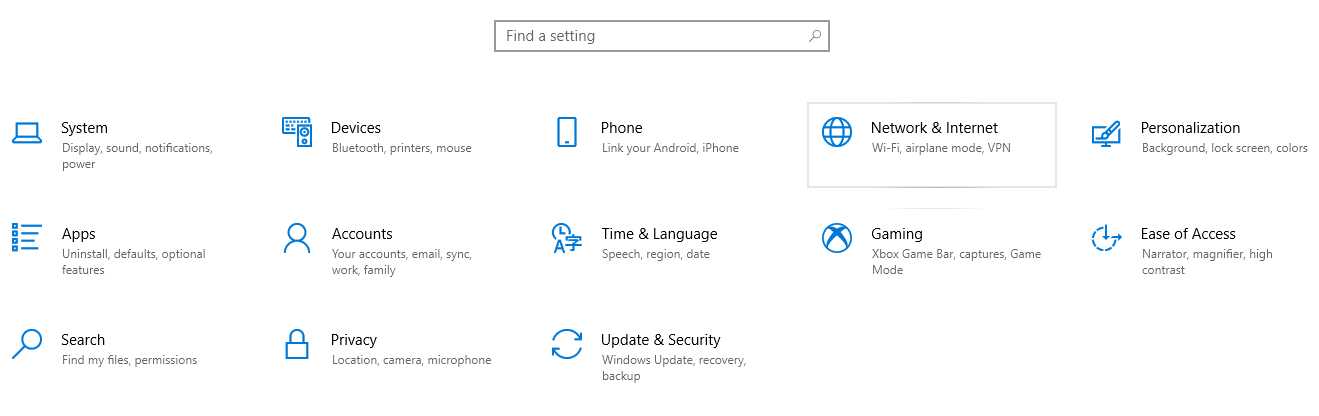
ii) Now you can tap on the “Network & Internet” option here.

iii) If you see that your Internet is connected but not working, click on “Network Troubleshooter.”

iv) Now the issue will be diagnosed and fixed.
#7. Wipe off the Cache partition on your Android device
i) Power off your device
ii) Now long-press the power button with the volume down key. (* Can vary from one device to another)
iii) Now, wait until the Android logo appears on the screen.
iv) Go down with the volume down key and select “Wipe Cache partition” using the power button.
v) Now reboot your device. These steps will fix your issue.
In each of the above methods, the issue of “Internet may not be available” is addressed. This effective solution will solve your problem unless the problem lies in some hardware part. It is advisable not to download any application from an illegal source.
See Also…
How to fix this site can’t be reached problem(Opens in a new browser tab)
Sorry there was a problem with your request Instagram issue [Fix Now](Opens in a new browser tab)



