Here is how you can remove the taboola feed from your web browser on your Samsung device phone. If you are using Samsung android then you receive more taboola news than any other platform. Here is how you can stop these annoying pop-ups. Make sure that you follow all the steps.
Table of Contents
How to remove taboola feed from Samsung android phone?

Taboola is a web browser ad service. It works with many companies and displays their articles on the chrome browser and every other type of browser. When users click on these ads the taboola receives revenue from the company and the company bears money through your clicking. Not even in windows, you see these ads while using your Samsung android phone. Some people feel ok with it. But for some people, these ads are very disturbing and hence they want to remove taboola ads from their browsing.
They are still unaware that these ads can be removed from your feed. So here is a tutorial for how to remove the taboola feed from a Samsung phone.
What is taboola?
Taboola is a content discovery platform. This platform shows content that you might be interested in. And as soon as you click on that content it receives revenues from the respective companies. All the ads that you see while using any web browser are all known as taboola. You can block these ads too. But most of the time it appears on your screen.
Is taboola harmful?
There was a lot of debate that happens on that topic. Tools are surely one of the most unwanted programs in any android system. People called this spam. But his spam can contain some harmful links. These links might end up leaving viruses in your system. So not every link that is generated by taboola is safe. These links can be harmful to your system and the information that is stored in your system. You can choose one option called block ads to temporarily remove these ads from your browsing surface. But as soon as you open a new tab these ads will reappear. So you have to do a permanent solution for these ads.
How you can able to block taboola feed from a Samsung phone?

If you are using a Samsung android phone and want to remove taboola feed then here is how you can do this. Taboola is a pre-installed application on your Samsung phone. You might have been unaware of this. But you have to uninstall that in your system.
Here’s how you can do this:
1) The First step is to go into the system settings.
2) Then, You can click on the manage application option.
3) Now, you can search the taboola application.
4) Then, all you need to do is just click on it and then select the uninstall option here.
This way you can easily uninstall this application from your phone. If you have allowed the notification from the web browser then you will see all the taboola ads on the pop-up menu. You can also remove those ads. All you have to do is swipe left and then select the block ads option. When you block the ads then you will immediately stop receiving notifications from that web browser.
Related:- Instagram Temporarily Blocked for Going Too Fast(Opens in a new browser tab)
Which web browsers are supported by taboola?
Almost all the web browsers that you use today are supported by the taboola feed. Taboola is the only ads service. So every company uses this. Some of the common web browsers that you use these days are as follows:
- Mozilla Firefox
- Google Chrome
All these sites contain ads that are run because of the taboola. It does not matter where you are using these web browsers. Even if you use these on your laptop you will still receive these notifications.
How to turn off taboola news?
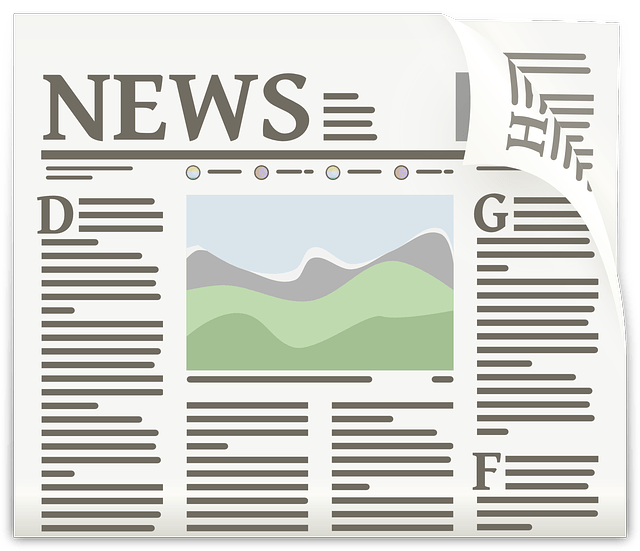
While using the web browser you have seen some news flashes. This news runs because of taboola. but there is no specific method to turn off this news. because all this news defaults with the system. You will see a cross mark in the top right corner of this news. You have to click on that. As soon as you click on that the news will disappear. However, if you are using google then you have the option to block them. But you have to go through a few simple steps for this. Google will ask some questions like why you want to block these ads and all. Make sure that you answer those questions properly by choosing the correct option. And then you will be able to block these ads.
Can you work with taboola?
The answer to this question is yes. All you have to do is install the taboola app and then make your profile. You can write a different article here. You have to select the category that you want to write about. Like some people choose to write on exclusive news, and some choose historic topics and all. Then you have to publish your article on tools. The more clicks you get the more money you will earn. So you can also use this platform to earn money. Many freelance writers work with taboola. Taboola is a name for displaying ads. So the work here is unlimited.
What is taboola Samsung feed?
Many of you are unaware that taboola works directly with Samsung. So you see more ads on the Samsung android than any other android system. The ads appear on the home page of Samsung. It is because the taboola application is pre-install on all Samsung phones. However, they have left an option to uninstall this application. And you can uninstall this like any other app from your phone. The whole process to uninstall the application is here. Make sure that you follow all the steps to get your work done right.
Conclusion
In conclusion, here is how you can remove the taboola feed from your Samsung android system phone. Samsung receives the highest number of taboola feeds. But you can easily stop these ads. All you have to do is follow a few steps to do your work. All the different methods to stop taboola ads are here. Make sure that you follow all the methods that are suitable for you. These methods are hundred percent effective.
However, there is no certain way to stop the taboola news you see while using the web browser. You have to click on the cross menu every time you see those feeds. i hope you all will find this helpful.
See Also…
Best Way to Disable Ads on Facebook(Opens in a new browser tab)
How to Remove Feed Chunk App (Virus Removal Guide)(Opens in a new browser tab)


