iPhones are advertised for their privacy. So, can you still access someone’s iPhone remotely and have their information? Yes, it’s possible, and even there are ethical ways of doing this. A hacker accessing your iPhone remotely can see your OTPs, Passwords, Subscriptions, Information on iCloud, etc. Fortunately, there are ways to remove such hackers and tell if someone is accessing your iPhone remotely.
Table of Contents
Signs to Tell if Someone Is Accessing Your iPhone Remotely
Here are the signs that your iPhone is hacked and someone is accessing your iPhone remotely.
- Your iPhone is consuming too much data when even you aren’t using it much. You can able to check its data consumption – Go to the mobile Settings > And then the Cellular or Mobile Data option here.
- Too many unknown emails, notifications, and messages, although it can happen due to other reasons, like your email or phone number has been found for data leak; If that’s happening to you, it’s time to recheck your privacy.
- Your password changed, and you haven’t initiated it. It is clear if your social media accounts or password saved on your iPhone has been changed, that’s a clear sign that someone has access to your iPhone.
- Unusual battery drain.
- Unexpected shutdowns.
- Change in settings that you haven’t initiated.
You could see these noticeable changes if your iPhone has been accessed remotely. However, there are many more signs that your iPhone has been hacked. But for this article, I have mentioned some of the major ones.
So, what’s the solution? Let’s talk about solutions…
5 Solutions: How to Tell If Someone Is Accessing Your iPhone Remotely
#1. Check Signed-In Devices
On iPhone, you can check how many devices your Apple id has been logged in. You will get a list of devices with access to your Apple account.
Steps –
1. First of all, you can Go to the Settings option and then Tap on your Name.
2. Scroll down, and you will find devices that have access to your Apple account.
Now, if you find unrecognized devices, you must remove them by tapping on the device’s name and then removing it.
#2. Unknown Face ID or Touch ID
The next thing you can check is the unknown Face ID or Touch ID. If there are some unknown Touch IDs or Face IDs on your device, you can remove them. These biometric unlocks are used everywhere across the system.
For example, downloading an app or using a saved login and password and unlocking the device. This is a great method to tell if someone is accessing your iPhone remotely.
Steps for Face ID iPhone –
- First of all, Go to Settings.
- And then just scroll down for your phone and tap on the Face ID & Passcode option.
- Face ID allows you two faces or appearances; if you have only added one, tap on Reset Face ID

Steps for Touch ID iPhone –
- Firstly, Go to Settings.
- Tap on Touch ID and Passcode.
- You will see all the fingerprints you have added
- Delete the unrecognized fingerprints by tapping on their name > Delete Fingerprint or swipe left to delete the fingerprint.
#3. Turn ON Two Factor Authentication
Two-factor authentication is an extra layer of security for your device.
With this feature enabled, no one can log in to your Apple ID without the verification code, even if they have a password. The verification code will be automatically displayed on your trusted device.
By default, this feature is enabled; if you have turned it off, here is how to enable two-factor authentication on your device.
Step 1 – Go to Settings > Tap on your name > Password & Security or Sign-In & Security

Step 2 – Turn ON Two Factor Authentication and Follow ON Screen Instruction
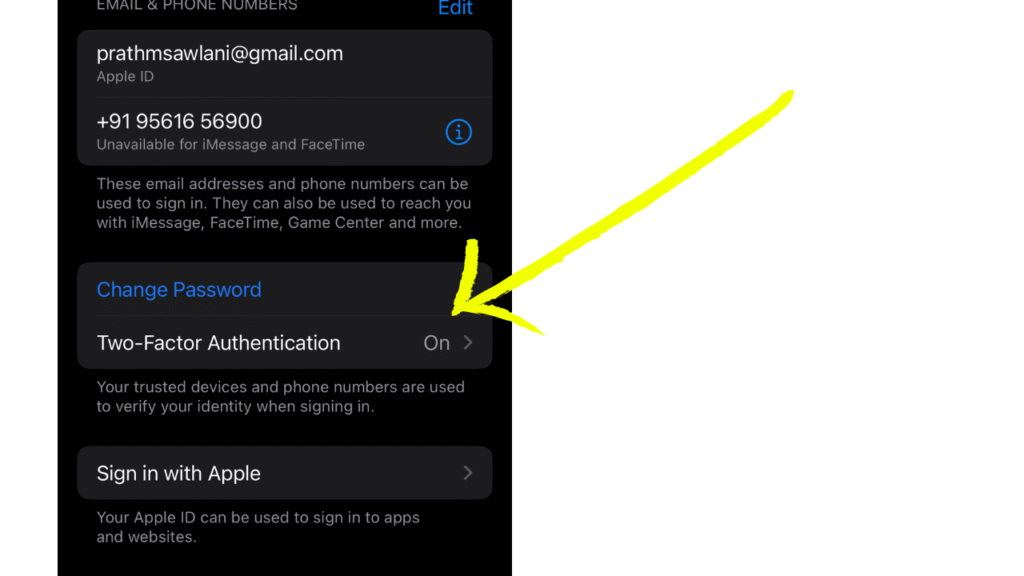
#4. Delete Apps That You Haven’t Downloaded from the App Store
This one is important…
Review all your installed apps on your device and look for the apps not being installed from the App Store. Or look out for the apps that you haven’t installed.
Apps installed from unknown sources have viruses and malware that can seriously damage your privacy. If you found such apps on your iPhone, uninstall them and their files.
Always download apps from verified sources or download from App Store only.
#5. Delete Unknown Configuration Profiles
Lastly, delete unknown configuration profiles.
The school or workplace installs configuration profiles to connect with the corporate or school network. You might have installed such profiles on your device.
However, if you find any unknown configuration profiles, you should delete them instantly.
To check configuration profiles running on your device – go to Settings > General > VPN & Device Management.

Now, check the profiles; if you find any unrecognized profiles, delete them. Please note that deleting a profile will delete all data associated with that profile.
Related – 10 Easy Fixes of iPhone Won’t Make or Receive Calls
FAQs: How to Tell If Someone Is Accessing Your iPhone Remotely
No, even if someone has your Apple ID, they can’t see your messages as they will only be visible to your device. However, they can send messages or iMessage using your Apple ID. Therefore, they can even receive messages on their device.
Here are some of the tips one can follow to protect their device
1. First of all, you can Turn ON the Two Factor Authentication on your appropriate iPhone.
2. Always download apps, files, or photos from verified sources or only from App Store.
3. Software update your device.
4. Check if your passwords have been leaked in a data leak. Go to settings > passwords > tap on security recommendations > change the passwords found in the data leak.
Final Thoughts
In this article, we have seen how to tell if someone is accessing your iPhone remotely. And how you can stop them from accessing your iPhone. However, if you are still confused, we recommend you contact Apple Support for personal assistance.
That’s it for this article; you can tap on the below button to download the Apple Support app and schedule a call; thanks for reading!


