How to Unlock Your Android Phone Password Without Losing Data – To keep your data safe and secure smartphone manufacturers are working day and night, to make lock screens more secure. It started from Passcode then Password and after that Touch ID and now, Face ID.

But wait a minute, what will happen if you forgot that password: Error 404, no technology.
So, in this article, we’ve brought 5 Effective Ways to unlock your phone without losing data.
Table of Contents
The 5 Working Methods Helps How to Unlock /Crack Your Locked Android Mobile Without Losing Data
If you’re reading this article, probably you or your close one has forgotten the password. But remember this, you need to have some information about the device, not every method is for all the devices.
For Your Information: if you have KitKat Version of Android (Android 4.4) or earlier versions of Android, then the 5TH approach is excellent for you. And likewise, if you’re carrying the Oreo Version of Android (Android 8.0) or lower then, 1ST Approach will be working best.
So, for the first method, you’ve to enable ‘Find My Device’ (Before it was locked)
#1. If You Forget Your Password Try ‘Google Find My Device’

This is the safest method for Android users to get access to the device, without losing any data. By this method, if you’ve remembered the password and the name of your Gmail Account, then you can the change password.
This is Google’s feature to find a lost phone, if the phone’s internet is on, they can track down the phone. In regards to this, you can track your phone, ring your phone and change the phone password.
Following are the steps:
1. Go to this website Google Find My Device.
2. Log in there.
3. You’ll see your Android Phone listed and it’s near to an accurate location.
4. You can see multiple options there, and in all the other options click on ‘Secure Device.
5. Select ‘Secure Device’ skip the entering message or number part and click ‘Secure Device’ again.
6. Make a new password. This password will replace your existing password.
7. Confirm your password and then tap on ‘Lock’.
8. That’s it! the process will take time to complete, but still, you have to log back to your device in 5 Minutes.
However, this method only works for Android 8.0 or Lower.
That’s how you can unlock your phone screen, but Samsung has something similar to that, if that method won’t work for you and you are also a Samsung user you can check this article: Errorexpress.
#2. Unlock Your Phone Without Hard Reset with Android Device Manager
Android Device Manager is also called ADM. You need to have a Laptop or Desktop for this method. Following are the steps:
1. On your computer, go to ADM Site (Android Device Manager’s Site).
2. On the ADM site, Log-in with your Google Account.
3. On their Click at ‘Lock’.
4. Make a new password and confirm it.

5. Now Reboot/Restart your cell phone.
#3. Android Debug Bridge is the Best Method to Unlock Your Phone
ADB as Android Debug Bridge is a sure-shot method to unlock your phone without losing data. This thing works like you’ll send a command to your phone through the computer, it’s a little technical but we’ll guide you through this.
So, the first thing you’ve to download Android SDK Package, then go to your phone’s manufacturer’s website, and on that website look for Android USB Drivers and download it. if it’s difficult to find that file on the manufacturer’s website, search on YouTube.
1. After all the installation and downloading processes are completed connect your Mobile Phone with your PC.
2. Then Run the CMD on your PC.
3. To open CMD, press windows + R, then in RUN Box type CMD, then click OK.
4. Navigate to ADB Package File location,
5. Paste the following command there:
Adb shell rm /data/system/gesture.key
If you’ve done all the things correctly, restart it and that’s it!
#4. Software’s That Help to Unlock Phone Screen (Without Losing Data)

Many Unlock Software claims to be genuine and free, but most of the time they aren’t. The problem is many of them are fake or just prank apps. And the apps that can do this work are paid apps and software. If you’ve to find USB Debugging a hard method, these two Unlock Software might help.
If you’ve any free apps recommendation, that works please leave your comment! It will help many peoples.
The below software can able to help with unlocking your smartphone without worrying about losing data:
- fone–
- iMyFone LockWiper– (work with both Android and iOS)
#5. Older Android Phone Can Be Unlocked Without Losing Data (Android 4.4 or Earlier)

If you or your close one has Android 4.4 or Lower, you are the happy person on earth right now. Because there was a feature of android that won’t continue after Android 4.4 due to security reasons.
You can unlock your phone screen taping on ‘Forgot Password’ here’s how:
1) Try the random password 5 times.
2) Then you can tap on the ‘Forgot Password’ option will appear to choose that.
3) After that select ‘Unlock with Account Details’.
4) Login there.
If the process is completed successfully, Google will send you an email. Access that email there they’ll give you a unique code, you’ve to use that code to create a password or for the removal of that password.
Your phone is unlocked!
Takeaway
Do this work with a calm and composed mindset as you’ve to look out at minute details also. You can learn from this incident and take all your important data in Micro SD Card, so once again if the thing happens, just remove it, do a factory reset, over!
Or you can just save important data in Pen drives, unlike the mobile manufacturer’s doing innovation in phone screen lock, there’s no such type of innovation for Pen Drive’s manufacturers.
So that was Unlock Your Android Phone Password Without Losing Data, I hope you find it helpful.
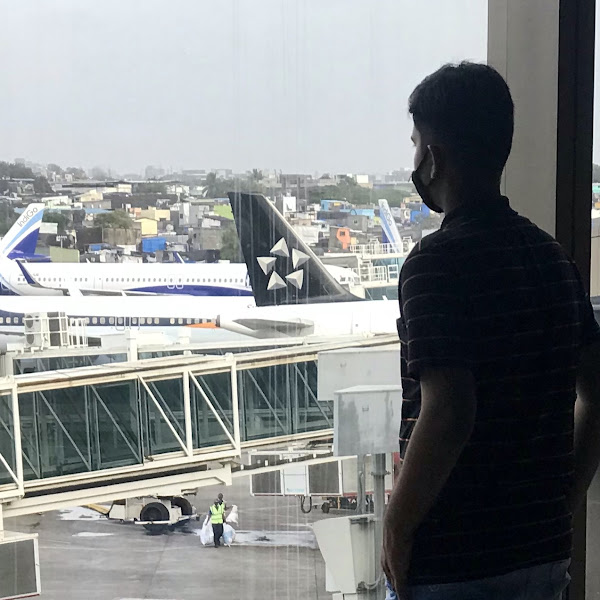
Pratham Sawlani is a Tech Content Writer, His Blogs are About Tech Problems & their Simple Solution, With a little bit of Useful Information, to Familiarize his Readers. He is Fascinated by Technology, & Here He Tries to Make Technical Concept Sound as Simple as Possible, So it Will Be Easy to Understand by All!


