The voice controlling feature sounds to be a great idea until its starts bothering you. Voice control on your phone sometimes results in calling your contacts while you keep your phone in your pocket or unwanted opening of the app. Although you cannot permanently remove this feature from your iPhone or iPad you can avoid unwanted activation by disabling voice control. This article is all about the methods to turn off voice control.
Here are some of the most common workarounds for disabling the voice control features.
Method-1: How To Turn OFF Voice Control (All iPhone Devices)
You can disable the voice control feature by installing Siri on your phone. If you use password protection on Siri then it will be protected from unwanted pocket calls. The steps to do so are as follows.
1) Firstly, You can visit the “Settings app” on your phone.
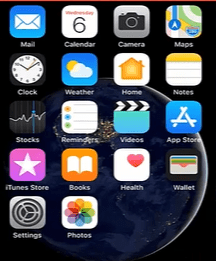
2) Search for Siri on your phone.
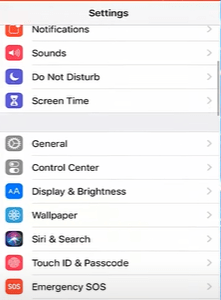
3) In case Siri is disabled, you will need to enable it.
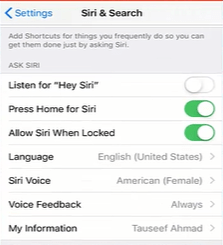
4) Come back to settings and select “Touch ID & passcode”.
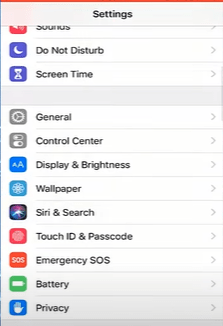
5) If you already have a password set then you can select “no” in the popup button. Otherwise, you can set a password by following the steps.
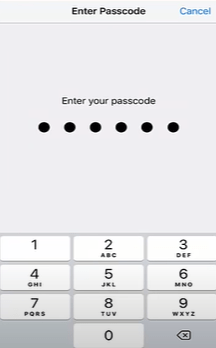
6) Turn off the voice dial option.
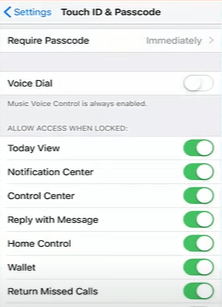
7) In the configuration of Siri, the app turns off the voice control.
8) Turn off the control over the Siri app from the lock screen.
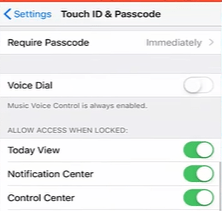
Now when you are putting your phone in your pocket, always lock your screen.
Note:- [In some iPhones with no Siri you can enable password protection to avoid pocket calls.]
Method-2: Disable Voice Control on IOS
Of course, Your phone’s voice control responds when you press and hold the side button. In iPhone 8 and the previous versions, you can start the voice control and Siri by having a hold on the home button. You can disable these by following the below steps from your iPhone.
1) In iPhone X or the later versions, you can visit Settings.
2) And then you can scroll down until you find the accessibility option and select that.
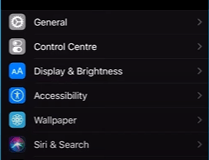
3) When comes to accessibility it shows the various option. Here, You can click on the “Voice control” option.
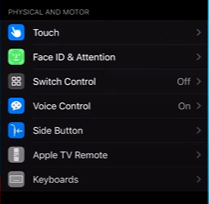
4) If it’s turned on then you can now simply “turn off” the voice control option here.
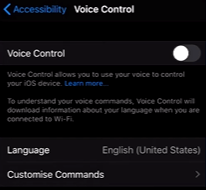
5) In general, there is no use of the side button once you turn it off. Come back to the Accessibility option which you can do by clicking on the top left corner.
6) All you need to do is you can search for the “Side button” and then tap on it.
7) Now search for the “Press & Hold” option where you can select “Off” to turn off this feature.
8) You can select Siri or classic voice control which will respond when you will long-press the “Home button”. Please note that in iPhone 8 or the previous version you will need to visit the Settings accessibility à Home button.
Note:- [This method works only when you are not using a headset. A faulty headset can result in unwanted activation o Siri or classic voice control.]
Method-3: Turn OFF Voice Control using Jailbreaking
You can deactivate the voice control by jailbreaking your iOS device. However, this process is not recommended as its increases security risks. By jailbreaking, you can install an application that is not authorized. Please remember that when you jailbreak your device, you can turn off the voice control option.
You can turn off the voice control if you jailbreak your device. However, you cannot do this to every version of the iPhone. Here are the steps to follow.
1) If you are using a jailbroken iPhone then an application called “Activator” will be present under Settings. You can change the settings that are usually not allowed in iPhone with this Activator.
2) Now, if you don’t have an activator installed on your phone you can easily get it from “Cydia”.
3) Then, you can open the voice command by long-pressing the home button.
4) Now visit System action and Choose “Do nothing”.
This article gives you brie details about adjusting voice control or Siri in a different version of your iPhone. These methods are going to work and solve your issue of pocket calls. Although practically you cannot disable voice control you can always id a workaround to solve your problem.
See Also…
Tips on How to Convert Voice Recording to Text Online(Opens in a new browser tab)
How To Unlock Home Screen Layout in Android Phones?(Opens in a new browser tab)


