The main purpose of using iPhones in general is to ensure their privacy and security; However, hacking an iPhone still remains a possibility. In fact, your iPhone has a lot of private and sensitive information, that includes your location and photos, which makes it a very useful device for a hacker. This ErrorExpres article will help you discover how to remove a hacker from your iPhone and secure your device.
Let’s begin with the signs that your iPhone is hacked.
Table of Contents
Signs Your iPhone is Hacked
- Increase Battery Consumption – The first sign that someone hacks your iPhone is that your battery dries up very quickly; If your battery is draining faster than normal you should definitely keep an eye on it. This could be because of constant data sharing of your device or background battery consumption of the virus.
- Increase Data Consumption – Hackers can access your device and information as soon as when you connect to the Internet. Because of the constant data sharing of your device, you may see an increase in data usage, even if you haven’t used much data.
- Spam Messages & Notifications – Too many spam messages and notifications. This is likely to happen when someone gets your phone number or email information.
- Too Many Pop-ups – Getting pop-ups doesn’t mean your iPhone is hacked; However, getting too many spammy pop-ups can be a sign that your iPhone is hacked.
- iPhone Getting Heated – Due to constant background activity of viruses or data accessing by hackers, your iPhone may be heating more than usual.
- Unknown Configuration Profiles – Configuration profiles have access to your iPhone; The purpose of installing this configuration is usually school or work-related main objectives. However, a hacker can also install such profiles; you should uninstall an unrecognized configuration profile.
How to Remove a Hacker from My iPhone – 5 Ways
#1. Uninstall Suspicious App

First and foremost, uninstall any non-trusted app or unrecognized app. Check carefully for apps that aren’t installed from the App Store in particular. Having such apps on your device makes it easy for hackers to access your data. However, the solution is easiest, uninstall them and files related to them.
#2. Change Your Apple ID’s Password

Your Apple ID is a central system for all your apps, subscriptions, and password. Changing your Apple ID’s password and two-factor authentication is best if you think your iPhone has been hacked.
How to Change Apple ID’s Password
- Tap on Settings
- Tap on your name > Sign-in & Security/Password & Security
- Tap on Change Password
Remember to choose a strong password.
After changing your password, review all the information, and update if you find any unrecognized or wrong information.
#3. Turn ON Two-Factor Authentication
Two-factor authentication is an extra layer of security; now, after entering the password, you need to verify your device through SMS verification. Even if your device is logged into a different device, you need to verify yourself. This will improve your security feature.
How to Turn ON Two-Factor Authentication
- First of all, Go to Settings
- Then, Tap on your name > Tap on Password & Security/Sign-In & Security
- Tap on Turn ON Two Factor Authentication
- Tap on Continue and Follow On Screen Instructions.
Now, after entering the password you must check the device regularly via SMS. Check this SMS information on the phone you have registered with me.
#4. Delete Unknown Configuration Profile
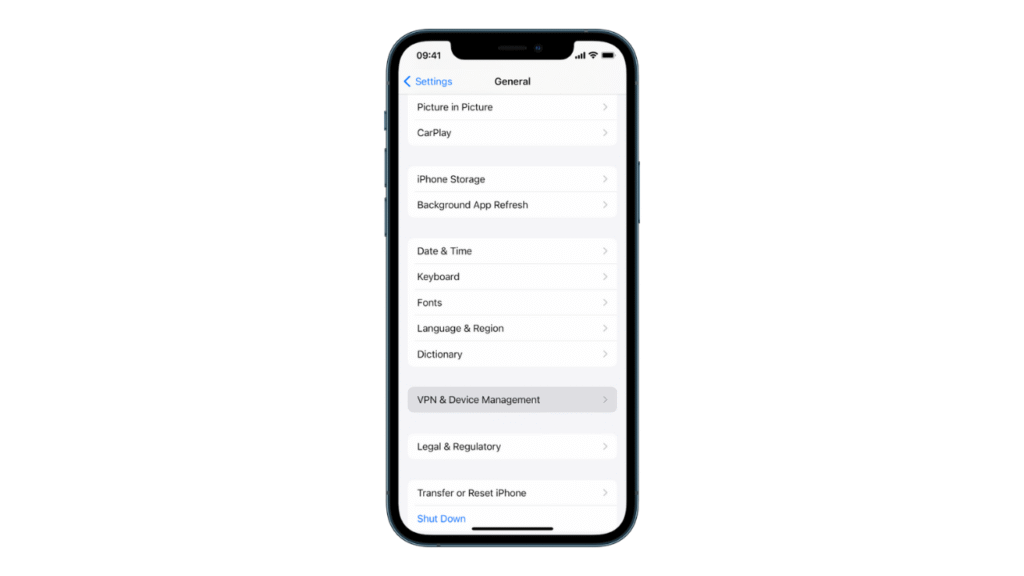
It usually installs device configuration due to school and work-related matters. Such profiles have access to your device, so it is best to uninstall any unrecognized profile. Here is how to uninstall unknown configuration profiles –
- Firstly, Go to Settings > General
- Then, Tap on VPN & Device Management
- Identify the unrecognized configuration profile
- Tap on that profile and delete the profile
If you can’t see any such profiles, there isn’t any such profile.
#5. Clear Browsing History

If you constantly get weird pop-ups while browsing, try the method mentioned in this article. Later on, delete your browsing history; this will delete the temporary cache files that are automatically created while browsing.
Here is the name of the browser and how to delete the browser cache –
- Google Chrome – Open Chrome > Tap on three dots > History > Clear Browsing History.
- Safari – Go to Settings > And then Scroll down & tap on Safari > tap on Clear History & Web Data.
- Microsoft Edge – Open Edge > Tap on three dots > Settings > Privacy > Clear Browsing Data > Select Cache > Tap on Clear Browsing Data.
Related – 4 Legit Ways to Know If You’re Blocked on iPhone Without Calling
Conclusion – How to Remove a Hacker From My iPhone (5 Easy Ways)
Our phones contain our most sensitive personal data; that’s why we should be concerned about our privacy. Once in a while, we should check if our device has an unrecognized app or file and change weak passwords. Changing passwords in a while also helps you in protecting your privacy.
That’s it from our side; thanks for reading!


