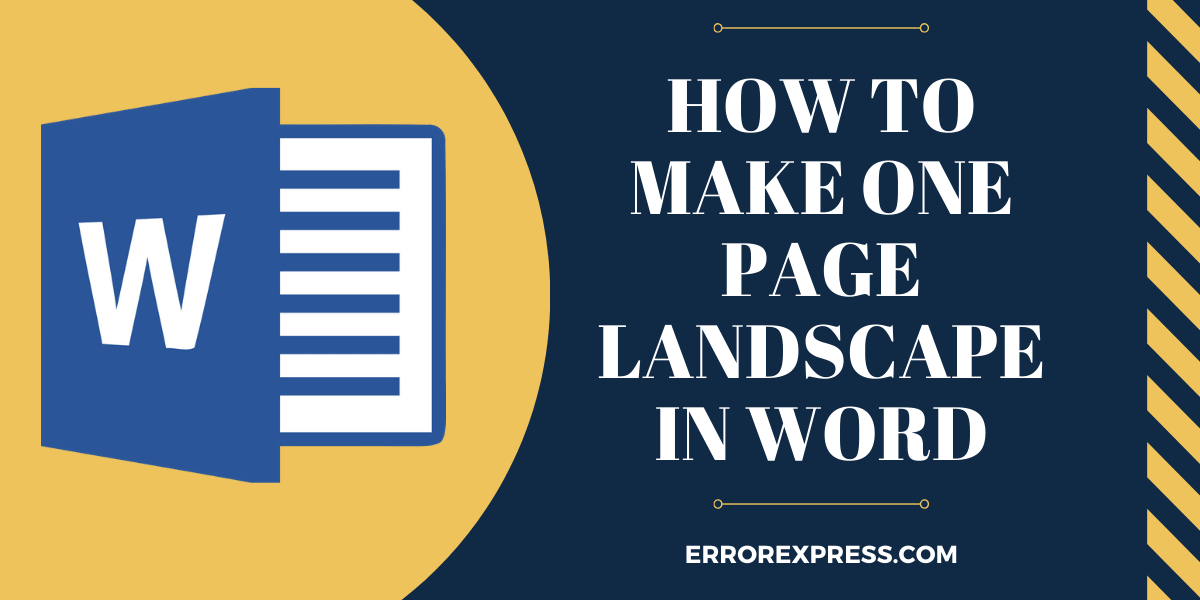MS Word or Word is a word processor introduced by Microsoft and included in the Microsoft Office. By using MS Word it is easy to create professional documentation, books, Memo, letters, resume, reports. Ms word becomes so much popular for it inbuilt advance functionality like : Spell-checker, grammar checker, Easily change the formation of text, font , image support and many more. With Ms word, you can change your page layout make the one-page landscape also can change it in Portrait.
Why should we use Ms word instead of Word pad?
Though both offer text editing facilities with more advance technology than Notepad and moreover basic features of them both are the same. But with the help of Ms word you can enjoy some more advance extra features like Spell-checker, grammar checker, most popular mail merge, column, margins and many more.
How to make the one-page landscape in word
We all know how to make page layout landscape in word . But a few of us know how to change the page layout of an individual page in landscape. Making a page landscape is not a difficult task.
Follow these simple steps to change your page layout easily.
- At first up all you can launch the Microsoft Word document.
- After that Go to the end of the previous page for which you want to change the page layout. (Suppose if you want to change the layout of the page no 5 then go to the end of the page no 4)
- From ribbon( header menus of Ms word example: File, Home, Insert, Design, Layout, etc ) click on the layout.
- Then find out Breaks and click on it.
- From the drop-down menu within section break select Next page.
- Likewise You can Follow the step 3,4,5 again.
- Now click on Layout (step 3)
- Then select Orientation.
- click on Landscape
- Now copy the content of Your page no 5 and paste it within the section break.
An alternative way to make the one-page landscape in word
If the above procedure does not work for you then you can try this method. The process will work if you have 20 pages if you want to make your page no 14 to be landscape and remaining all to be portrait.
Place your mouse pointer at the beginning of that page you want to change in the landscape. (For us it will be page no 14)
- From ribbon click on the layout
- Then find out Breaks and click on it
- From the drop-down menu within section break select Next page
- Now click on Layout
- After that select Orientation.
- Click on Landscape (it will change our page layout (from 14 to remaining) in the landscape but our aim is to change the page layout of only page-no 14.
- Then Go to page-no 15 and place your mouse pointer at the beginning of that page.
- From ribbon click on the layout
- Then find out Breaks and click on it
- From the drop-down menu within section break select Next page
- Now click on Layout
- select Orientation.
- click on Landscape
- Then select portrait.
It will change the page layout from 15 to remain in portrait.
This is how you can make a one-page landscape in word easily.