Table of Contents
To Learn How to Save a Video for Facebook Messenger on Computer, iPhone & Android
Of course, if you are the active user in social media then you must know the Facebook messenger. It’s not only chatting with text messages, audio and video call with someone. Nowadays, Fb messenger added more features like making your own themes and colors, fun AR effects, downloading many more stickers, money transfer for your friends as well as your families.
On the other hand, while chatting with your fb friends, they will share some exciting video on Facebook. Obviously, you can able to watch these videos happily. But when you want to download your friends shared videos from Facebook messenger then it’s big headache here.
Identically, there are two ways of possible videos you received on Facebook messenger.
1) Your friend or others directly upload and share with you.
2) Your friend or others share with someone else Facebook videos.
For the first case, your Facebook friend directly upload video for their mobile camera roll or computer and share with you together. So that you can able to download this video without any hesitation.
At the same time, when your lovable friend share with someone uploaded videos means you have no option to download directly to your local storage. However, Facebook allows save the video but download restricted.
Don’t worry if you are in trouble! By the way, here is the tutorial that helps to Save a Video from Facebook Messenger on Android and iOS device or Computer.
How to Download Directly Uploaded Videos from your Facebook Messenger
Although this may be true, if you received videos that can uploaded directly, then Facebook provide save video option here.
Save Direct Videos on your Android Phone/IOS
Step-1: First of all, Open with your Facebook Messenger Application on your iPhone/ Android Devices.

Step-2: Then, you can open the appropriate conversation who shared the video for your messenger app.

Step-3: Hereafter, tap and hold on that video 2 to 3 secs. You will see the option reply, save video, forward and remove.


Step-4: Click “Save Video” option here. (For security purpose, your phone may ask file access permission. if they ask like this you can click the allow option. otherwise it’s not necessary.)

Step-5: That’s it. The video is downloaded from your Android/iOS local phone storage.

Step-6: By default, the messenger saved videos are stored in the below file path:-
Phone Storage/ Movies/ Messenger/<filename.mp4>

Step-7: So that you can browse and find this video for the above file path on your phone file explorer.
(Note: – The screenshot I provided here that can taken by the android phone. This process is similar to the iPhone device too.)
Save Direct Videos on your Computer
Step-1: Firstly, open and login your Facebook from any web browser.
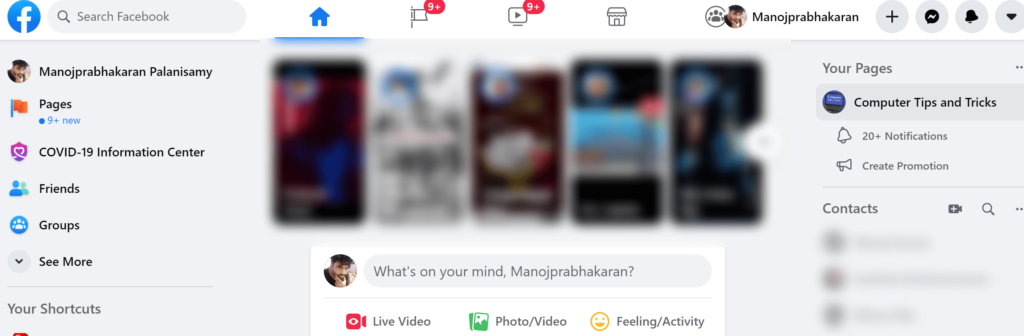
Step-2: Hereafter you can click the Messenger icon in the top right corner.
![]()
![]()
Step-3: Then, opens the conversation. It will show the popup window located in the bottom right side corner.
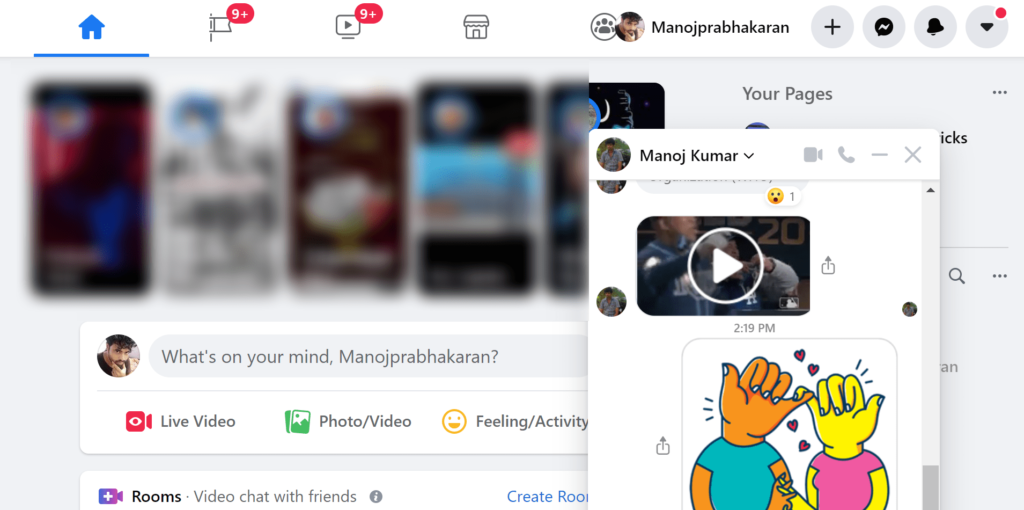
Step-4: Next, once you find the appropriate video, click on that video of your mouse in 2 times continuously until the video will show the full screen.
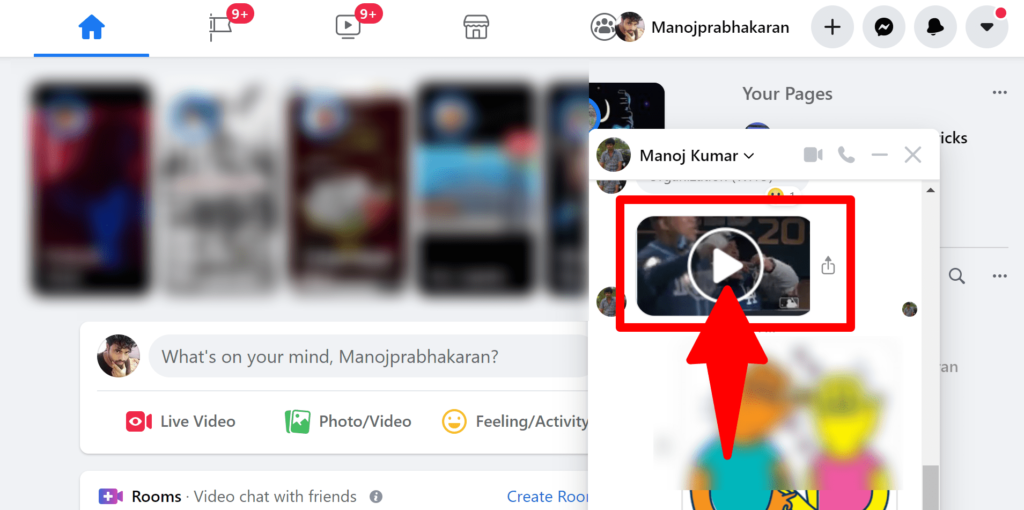

Step-5: Now the video will play on the big screen. You can find the download icon here. Usually it’s located in the top right corner you can refer the image below. Once you found, click this download icon.

Step-6: Then, video will stored in the browser’s default download location. Afterwards, you can find the video downloads folder and if you want, move with this video to your desired folder.
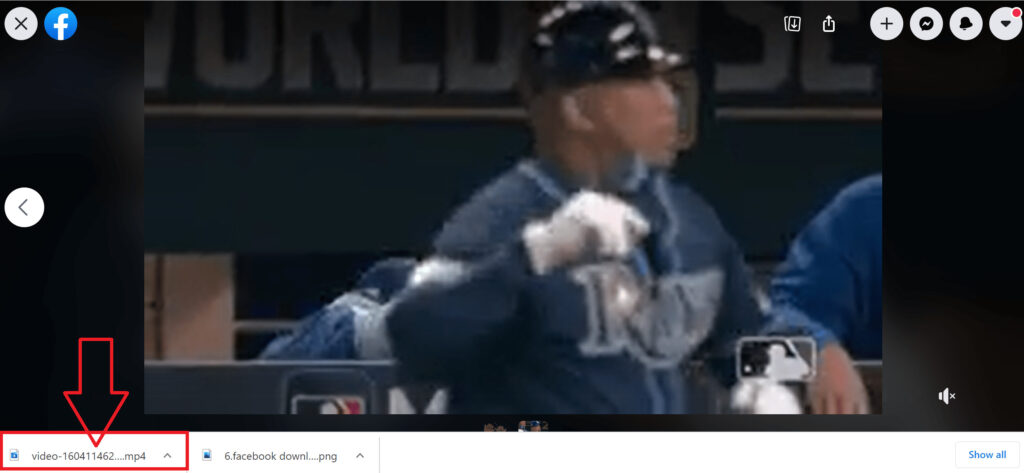

How to Save Shared Videos on Facebook Messenger
As was previously stated, shared video download option not available on Facebook Messenger. But it’s not impossible. Sounds good I am right? Here you can learn some tricky ways to download shared videos without any interruption.
Download Shared Videos on your Android/IOS Device
Step-1: In the same manner, open the messenger on your smart phone.
Step-2: Afterwards, open the conversation first and find the shared video link.
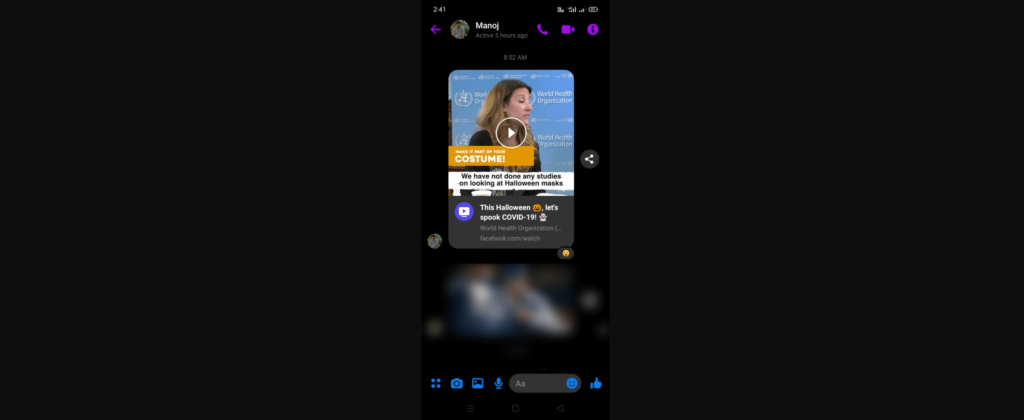
Step-3: Notably, you can able to watch this video, but Facebook won’t allow to download this kind of shared videos directly. So the next tricky step is you can click on the original Facebook video link here and open it on your Facebook application.
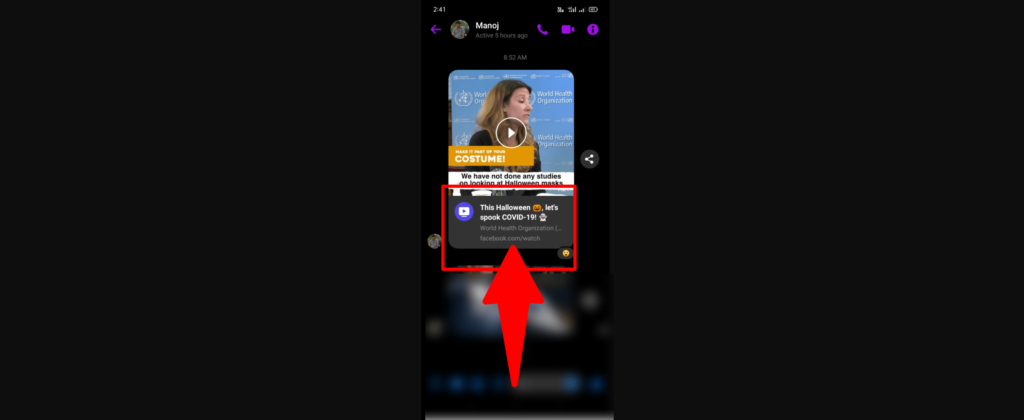
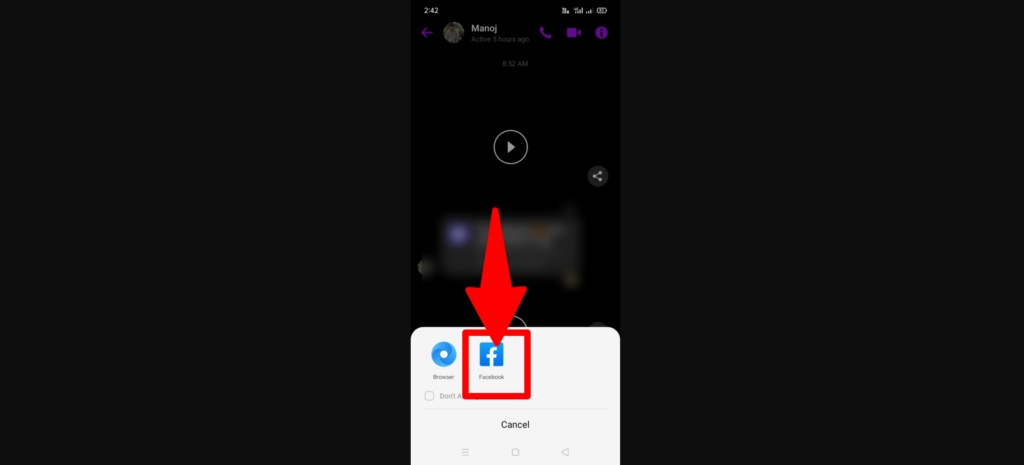
Step-4: Now you can see the relevant video will play on the Facebook page.

Step-5: This is the most important step. You can click the three dotted line icon.

Step-6: Now it will show the several options. You can click the “copy link” option here.
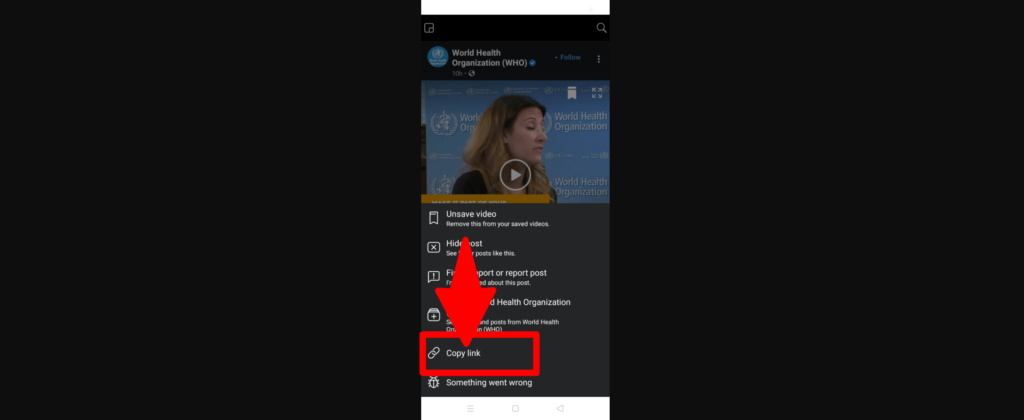
Step-7: So that your link is successfully copied to click board.
Step-8: Close/minimize this Facebook app. In further, Open the mobile browser on your smart phone. (Note: – The below screenshots I am taken by the chrome mobile browser. In case if you not have chrome, then you can use other browsers and follow the same steps. )
Step-9: Open the below en save from net link to your browser:-
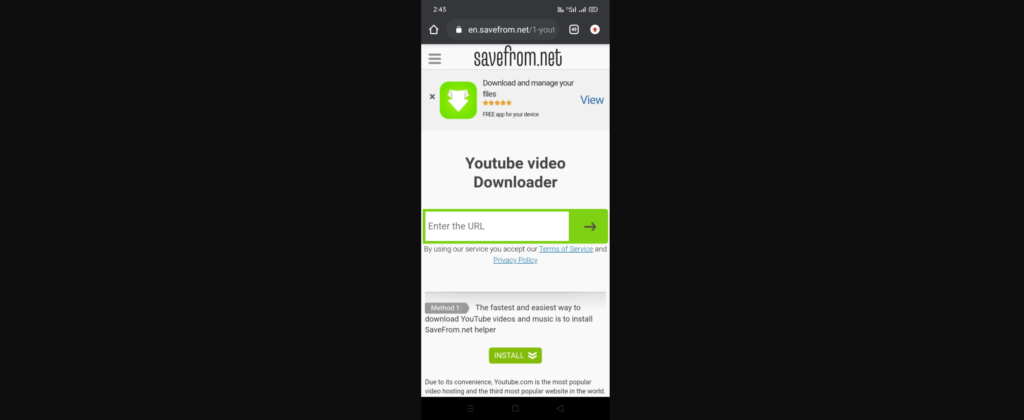
Step-10: Next, you find the “Paste your video link” text box. Then, you can paste the Facebook video copy link and click the download icon. (It’s already copied via Facebook. So just double tab this text box and click the paste option here).
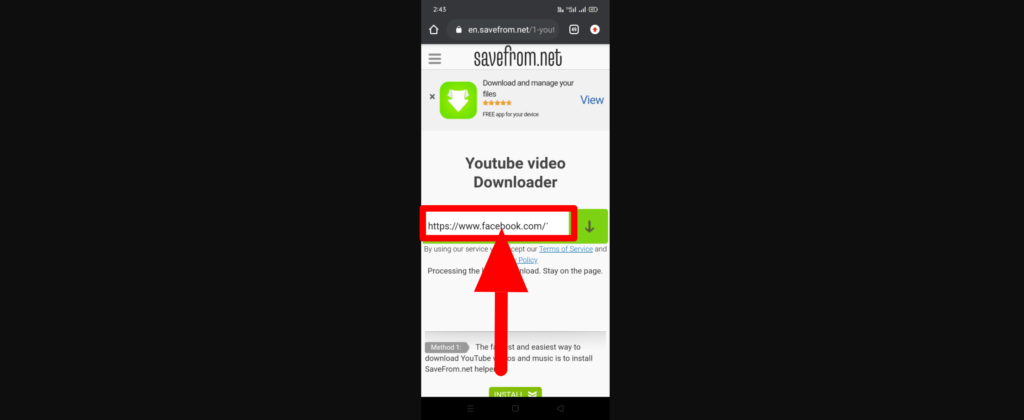
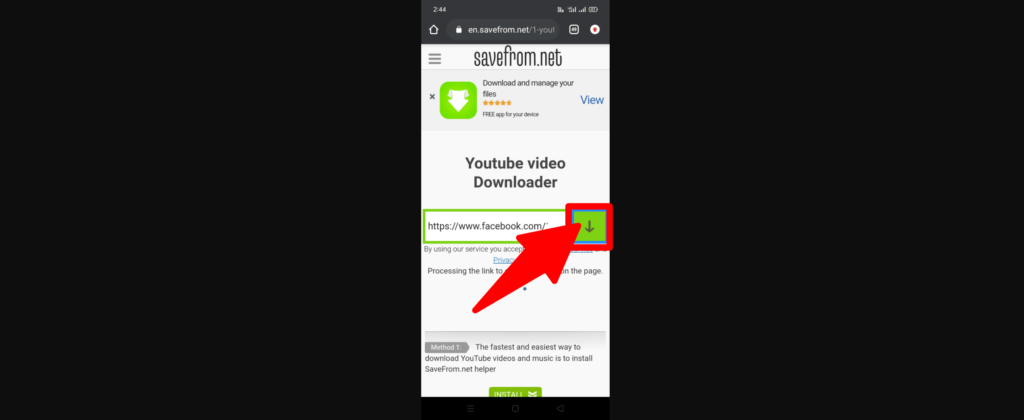
Step-11: Yup! You see now “Download MP4” button. Click on this button.
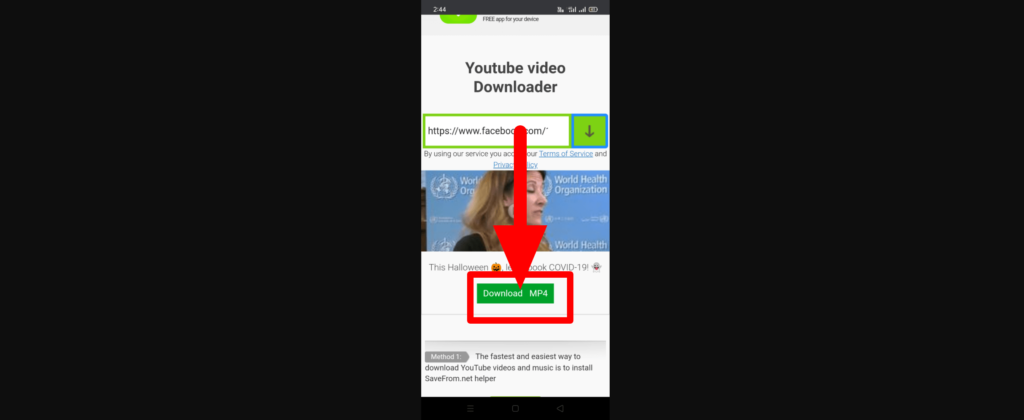
Step-12: Now you see the browser “Download” button. In case, if you need to change the location you can change and click finally click this Download button.
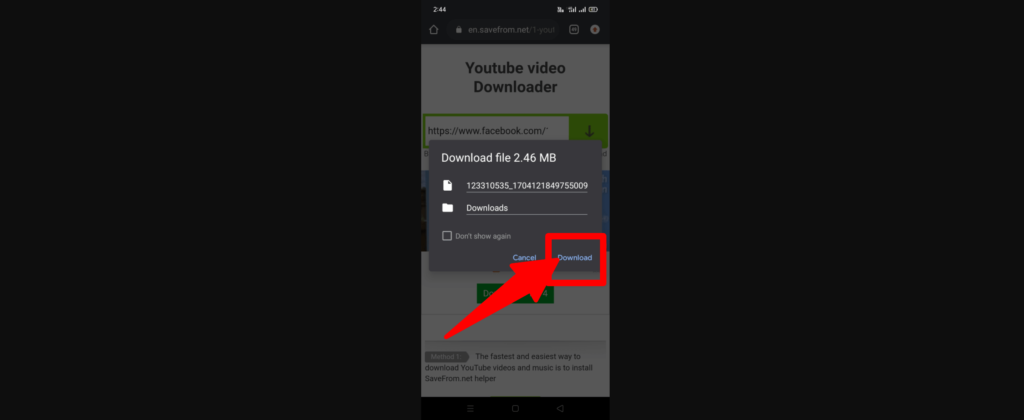
Step-13: In addition, Browse this video path on file explorer.
(Apply the above all steps same for the IOS device that helps to save video from Facebook messenger)
(Note:- If you do not have any default file explorer for your Android/IOS, then download play store/app store for your device compatible file explorer there.)
Download Facebook Shared Videos on your Computer
Step-1: At first, Open the Facebook on any browsers for your desktop/PC.
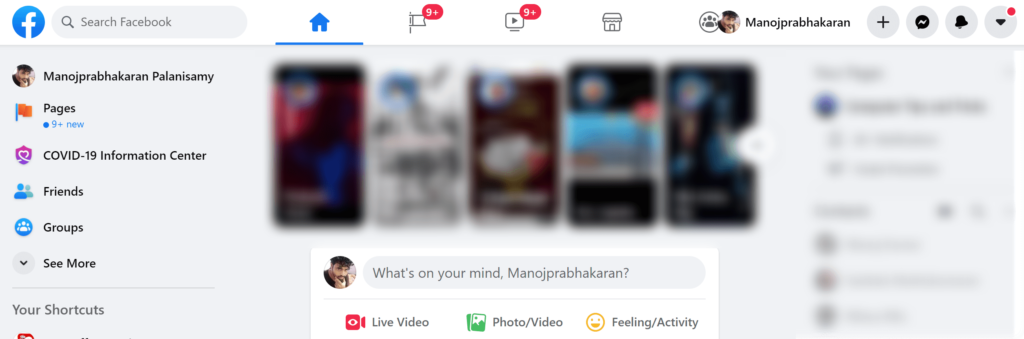
Step-2: Then after you can find the “Messenger icon” on top right corner and click on it.

Step-3: It shows the Facebook chat screen. You can find the shared video for relevant conversation here.
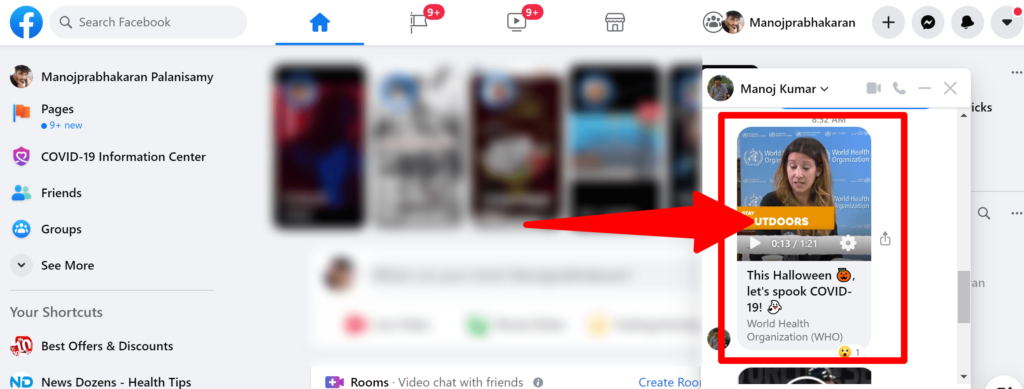
Step-4: Next, you can double click that Facebook video.
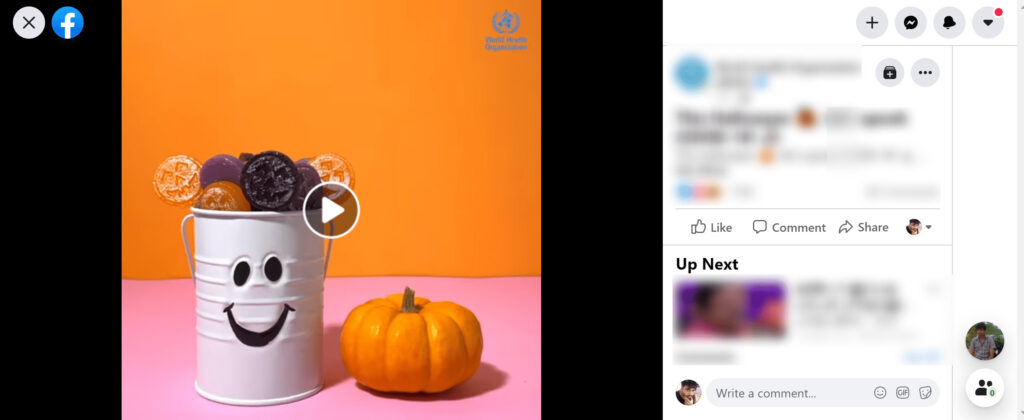
Step-5: Afterwards, find the three dot icon on top right corner.
![]()
Step-6: Here you can see the list of many video options. You can click the “Copy link” options.


Step-7: It shows the links copied notification. So that you can ensure the video link is copied to clipboard.

Step-8: Next, click and open the below link for your computer browser.
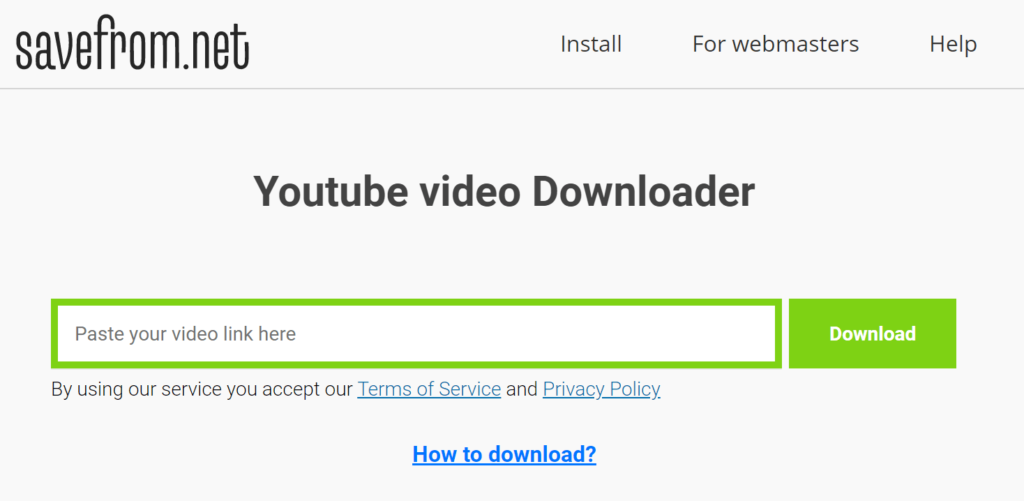
Step-9: For this savefrom.net website textbox paste the copied Facebook video link.
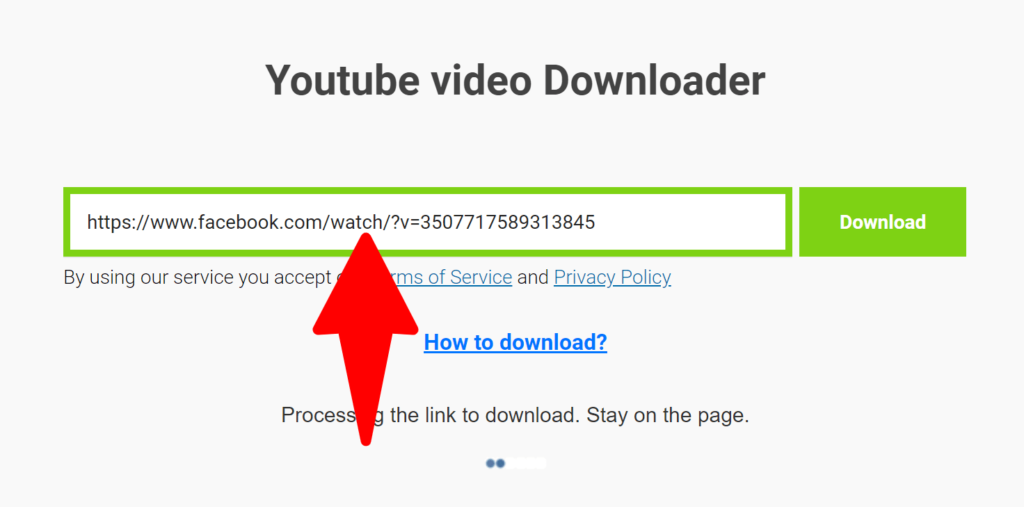
Step-10: Then click on the “Download” button. After you can wait for some minutes. It can process your request.
Step-11: Finally, click the “Download MP4” button. Now you can successfully save videos from Facebook to Computer.
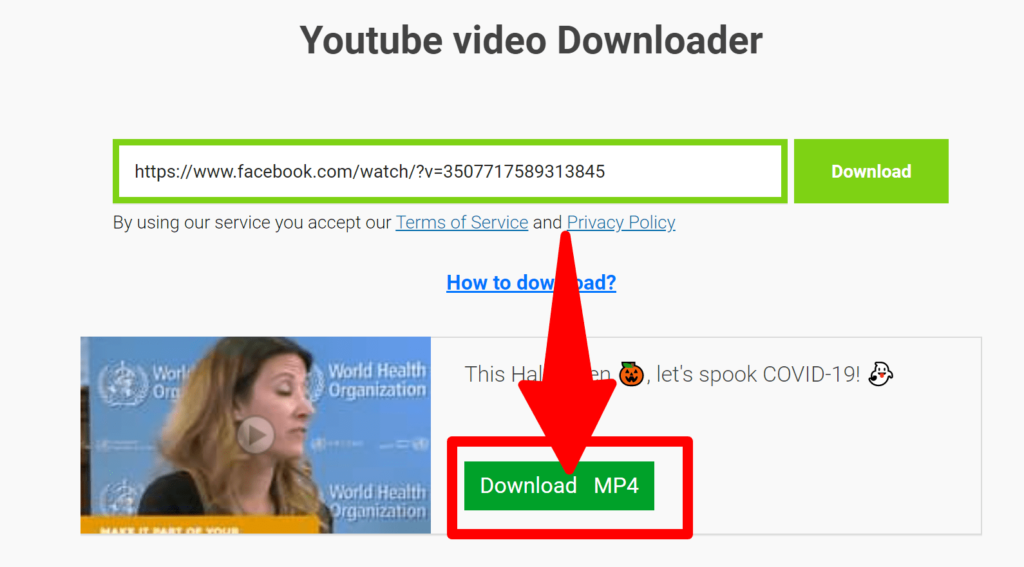
(Note:- As a matter of fact, your Facebook videos download to the default web browser download folder. If you wish to change the download path, look in the browser settings.)
Alternative third party site to download Facebook videos:
If en save from net website not working to download Facebook videos?
Don’t worry. You can visit the below link and save fb videos for any time: –
By the same token, copy the URL link from Facebook and paste here.
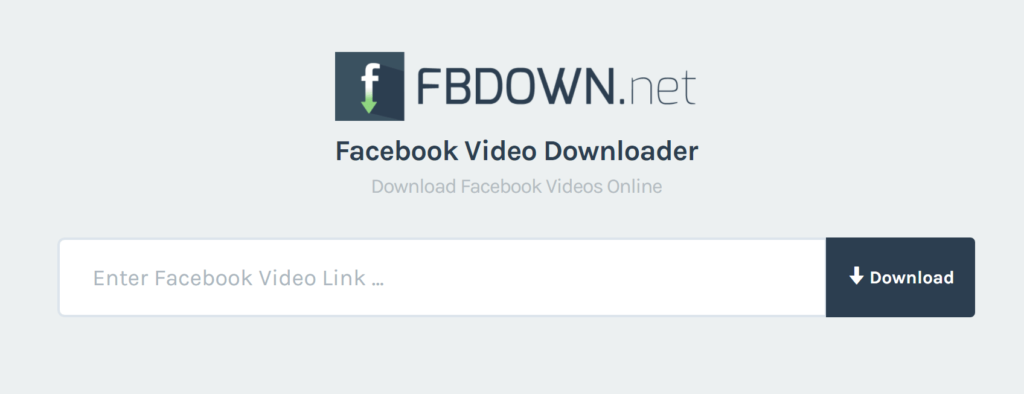
Afterwards, you can download this video with your desired quality size.
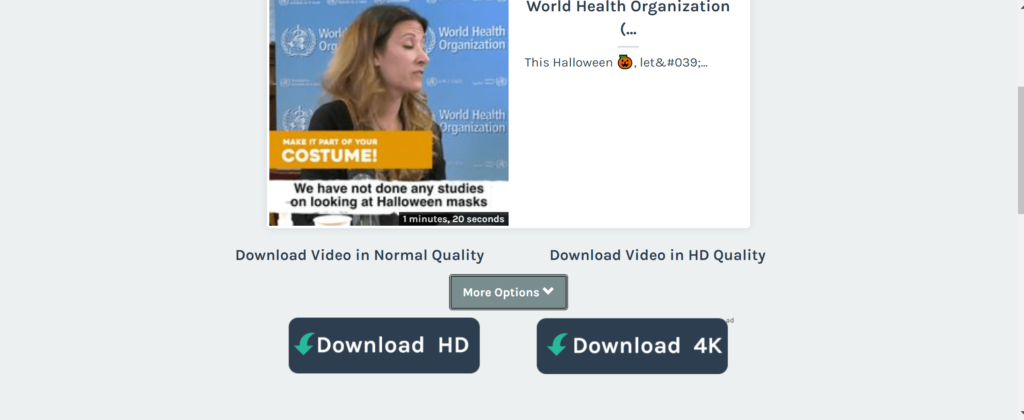
See Also…
How to have one name on Facebook(Opens in a new browser tab)
How to convert Facebook to mp3, mp4, m4a, WebM(Opens in a new browser tab)


