Have you stucked while downloading or installing your windows update? If you are not aware about any possible way to fix it then here you will get the solution. In this article, we will discuss about how to reset windows update if it gets stopped midway.
It is very important to download every single update on your operating system. The system update helps to fix all the bugs, updates all the security patches, and also fetches all the driver updates and the newly launched features for the windows version.
So if you are having trouble downloading the updates in this article we are going to discuss how to reset Windows Update components on your windows machine. Primarily you can reset the windows update service that can fix most of the common problems. If you are still having problems in updating, go through the below steps to fix it up.
Table of Contents
Method-1: Perform Windows update troubleshoot
Before we go with any further critical steps to fix the problem we will perform a troubleshoot using the default Microsoft tool. Once you will be done with the troubleshooting. it will automatically reset the windows update tolls.
For doing so, firstly you have to download the Windows Update Troubleshoot if it is not previously done. Now run the troubleshoot tool.
Path: Start>Settings> Update & Security> Troubleshoot

If the windows update tool asks for troubleshoot then click on the displayed option as- ‘Try troubleshooting as an administrator’.
If there is any problem the troubleshoot tool will fix it automatically.
Method-2: Download the update manually
Most of the cases troubleshoot resolves the issues. If the first method not worked in your case then you can update your windows machine manually. For doing so you just have to download the latest updated version of the OS and install it manually. For doing so you have to go through the simple steps we have shown below.
1) Firstly you have to check the last launched version of the update. Open the Windows update history page and find the last launched update from the log.

2) Copy the KB number and download the update from the windows update catalog.
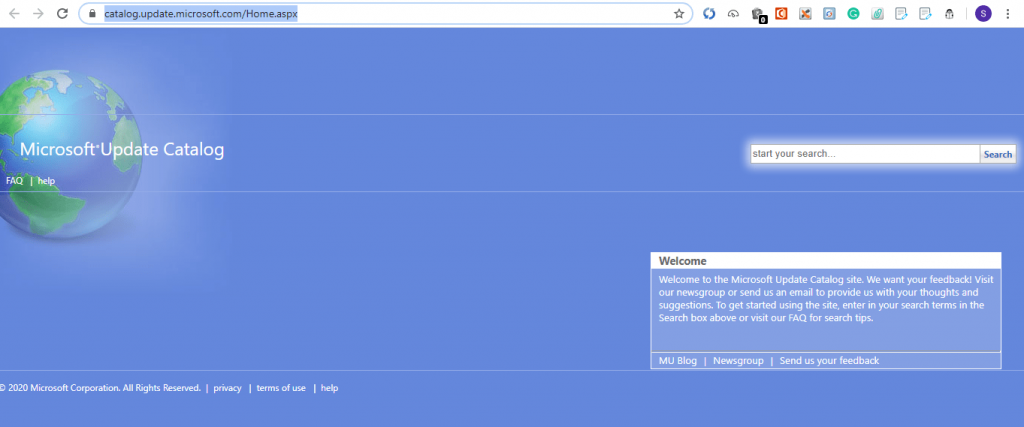
3) Once you successfully download the file you can install it on your machine.
4) When the installation process will be finished, restart your machine to launch the update. With this, the windows update components will start working without any trouble.
Method-3: Reset windows update components using command prompt
This is a quite complicated process to fix the update components. It also clears all the cache data’s related to Windows update and the BITS data’s. When you are following this process you don’t have to be worried about whatever version of Windows you are using. You can directly copy all the commands from Microsoft’s website.
Method-4: Delete Windows update cache data manually
For clearing the cache data’s manually you have to stop the Windows update service.
Services> Windows Update> (Right-click in the Windows update) Click on stop
1) Open the run program operation by pressing Win+R.
2) Type the address- C:\Windows\SoftwareDistribution\ and click run.

3) In this folder, you will get all the windows to update related files. Go to the ‘Download’ folder and delete all the containing files.

4) Now restart the windows update from the service.
In this article, we have discussed all the simple methods to reset windows update and resolve the problems. For most of the basic problems, troubleshoot can fix it easily. Before you go with these processes check your internet connection because a discontinuous internet connection also can create problems in windows update. And don’t turn off your machine while the update is under process.
See Also…
How to Reset Amazon fire TV Follow these simple [ 3 ways](Opens in a new browser tab)
Printer Spooler Fix- How to Reset the Spooler to work properly(Opens in a new browser tab)


