Have your mailbox is stocked with emails and does not allow the new mails to reflect? Do you want to delete all unread emails that are not of your work? Do you know how to delete all unread emails in Gmail?
Sometimes your Gmail account stocked with unnecessary emails from your subscribed websites or bank advertisements. So there are a lot of messages you never open it but it occupies some memory in your mailbox. That occurs garbage on your mailbox and slows down the functions. You can delete the entire unread messages one by one or selecting them manually. It is quite a time-taking and bearing job. So to clear your mailbox there is a possible way by selecting all unread messages with one click. If you don’t know how to delete all unread emails in Gmail with a single click follow the steps below.
How to delete all unread email in Gmail by mass selection:
There is a simple method to remove all the unread emails from your mailbox by selecting them all at a time. Here the only thing you have to do is by using the Gmail filter. By applying the filter (lable:unread) directly on your mail search box you can find all your unread mails for that page only. Now you can check the select all option and by clicking the trash option the all unread messages will be deleted. But that trick works only with the 50 -100 mails present in that page only. If you want to apply the same with all contained mail in your mailbox go through the below steps.
Step-1:- Firstly, you can go to your desktop browser or the Gmail desktop application. Log In Gmail
Step-2:- Click on the Settings icon on the top right corner of the page. Select the settings option from the Dropbox.

Step-3:- Then go to the Filters and Blocked Addresses bar and click on the Create a new filter to develop a filter.
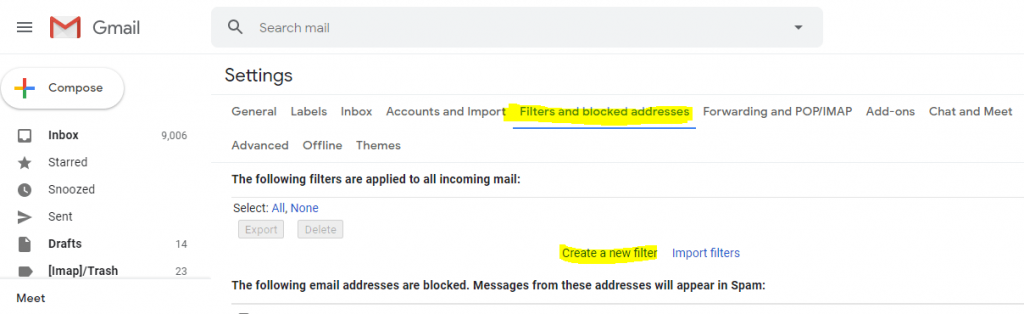
Step-4:- Here a page will appear with the options to create a filter or search option. Under the Has the words section type lable:unread and click on the create filter. Now confirm that you want to create the filter by clicking OK on the pop-up.

Step-5:- Then you can apply the filter and choose the delete it option from the checkbox.

Step-6:- You are done with the filter creation now come back to the create filter page and refresh the page. If you have done this your all unread messages will be deleted.
Conclusion:
Of course, These were the easy simple steps for how to delete all unread emails in Gmail. Before you go with these few things you have to keep in mind. Once you completed these steps your all unread messages will permanently be deleted from your mailbox. So make sure that you haven’t left any of your important mail as unread. Though, you can easily identify the mails that are marked important. So spend sometime on your mailbox before you clear all the unread to make sure that you are not going to regret after performing it.
See Also…
Reasons & Find Solution to Gmail Temporary Error 404(Opens in a new browser tab)
All You Need To Know About How To Stop Spam Emails(Opens in a new browser tab)
Know the reason & fix Gmail error 400 on Chrome Browser(Opens in a new browser tab)


