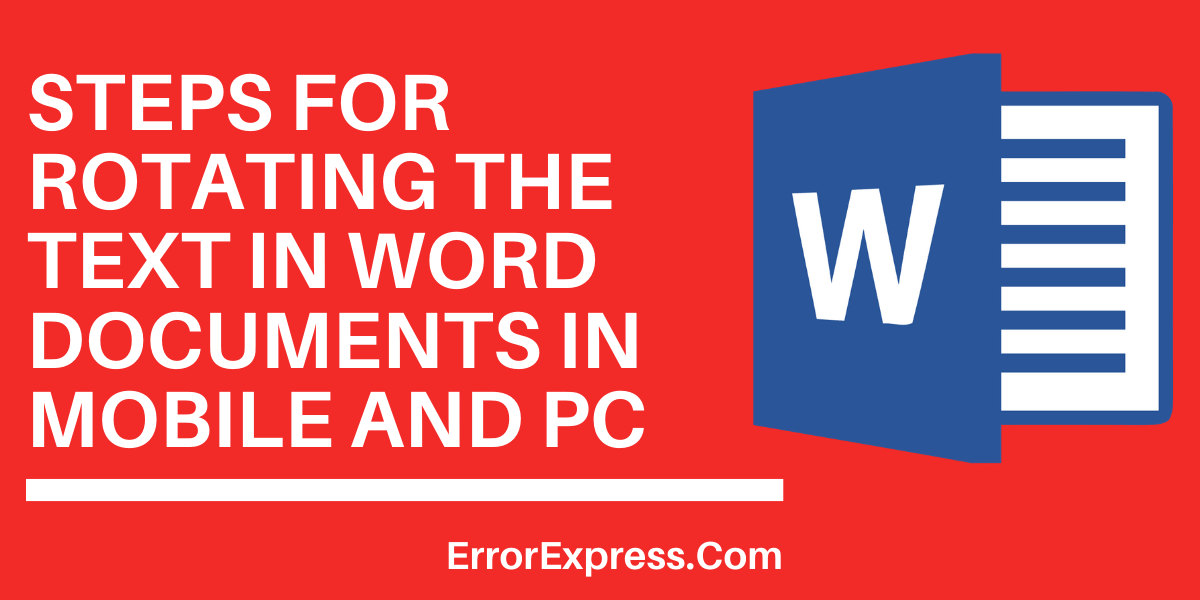Many writing works are mainly done on word these days.
( They are many hidden tricks in word which may surprise you. One of them is rotation of the text in word. So, now I am going to show how to rotate text in word both in PC version and mobile version . )
We can also rotate media files and photos in word by this method .
Firstly , let’s go with PC and then mobile. .
How to rotate text in word?
Rotating text in word in PC
Here are the steps which makes you learn how to rotate text in word in PC . .
Step 1) : Open the word and select the document or write some text as a sample to learn how to rotate.
Step 2) : Search for the “Insert” tab which is at the top of the window screen.
Step 3) : Choose the text box which drops-down a new menu. .
Step 4) : Select the top option which is tilted as simple text box . Then ,that box will get inserted in the document where you can write whatever you want and which can be rotated. .
Step 5) : You can also Increase / decrease the size of the text box if needed. You have to drag the edge of the box to any side you want. .
Step 6) : Now, you can write / type anything in the box and then you will be able to rotate it. .
In case ,if you already typed the stuff and you want to inserted that ,then select the text then press CTRL + C and then click on the text box and press CTRL + V .It will get inserted into the box. .
Step 7) : Now, you can rotate it to which side you like just by dragging the symbol ⟳.
Step 8) : If you want to remove the black border outside the text then, click on text box and click format then select shape outline. Choose the white box in the drop down menu which is appeared after clicking shape outline.
Now, it’s time for the next method that is rotating text in mobile.
Here are the steps to learn that process . .
Rotating text in word in Android mobile / smartphone
Step 1) : Open the word application and select a document in which the text is going to be rotated .
Step 2) : Select the text by dragging your finger and better copy it once if it is important. .
Step 3) : Select the text and click on the top font edit symbol which looks like “A (pen) “as shown in the below figure . .
Step 4) : Scroll down to the bottom and there you can see the two text rotating options as shown in the below figure .


See Also…
- 3 Ways to remove unwanted characters from Excel(Opens in a new browser tab)
- Tips on How to Make a Fillable Form in Word Document(Opens in a new browser tab)
- Ways to lock cells in Google sheets / Access control over editing(Opens in a new browser tab)