Apple AirPlay is an innovative feature, when it comes to streaming, no doubt it has made streaming seamless. But Still, sometimes it’s frustrating when you want to turn it off, but it’s stuck and you don’t know how to do it. So in this article, we will share simple steps on How to Turn Off AirPlay on iPhone, Mac, or iPad.
Table of Contents
To Learn How do I Turn Off AirPlay on iPhone?
AirPlay was introduced after iPhone 4, so all the iPhones from iPhone 6 to the Present iPhone, have similar steps to turn it off.
So, there are two ways to turn AirPlay off, the first is to turn it off through the app you’re using, and the second is to go to the control centre and tap on screen mirroring then stop the screen mirroring.
Here are steps –
- First of all, you can go to the Control Center –

On iPhone with the home button on it, have to Swipe Up (iPhone 6, 7, 8, or iPhone SE)
The iPhones that don’t have Home Button, you have to Swipe Down (iPhone XR, iPhone 11 or 12, etc)
- You’ll see the AirPlay icon over Music (See Image) Tap on it.
- After tapping on it, select iPhone there to turn it off.

- To turn it on, select any other device on the list.
Now, another way to do the same is while streaming on AirPlay on your iPhone or iPad from an app, look for the AirPlay icon in the app, tap on it and choose to Turn off AirPlay.
Mac
Mac computers also have kind of same way, below are the steps to turn off AirPlay on Mac –
- On the Top Right Corner of Your Computer, You can see the Control Center icon, tap on it.

- Then, click on the Screen Mirroring icon, and there will be a new pop-up window.

- Here you can see devices that are streaming on AirPlay, You can change it.
- In the pop-up, click on Display Preferences.
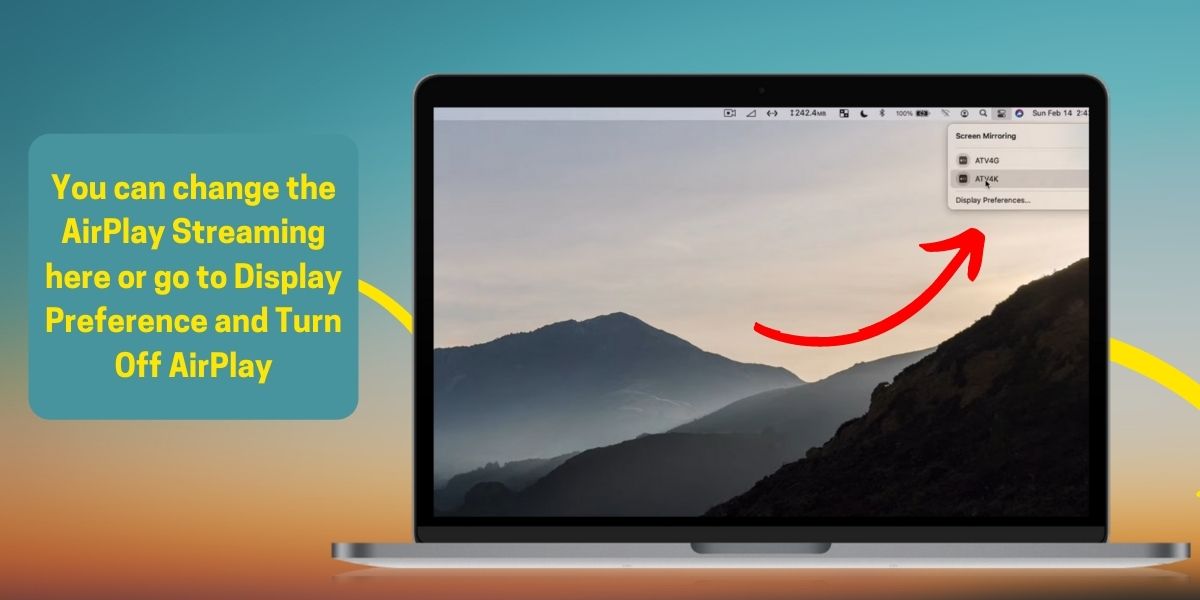
- At the bottom of that window, you can see AirPlay Display Menu, click on it and select Off.
Similarly, when you have to On AirPlay, you can follow the same steps, but instead of Off in Display Menu, select the Alternate Option.
Here’s a Tip– You can control the AirPlay streaming on your Mac, by clicking on the AirPlay icon in Apple Menu Bar.
Related – Comparison: iPhone 7 Plus VS iPhone 12 Pro Max
iPad
On iPad also steps are the same as on iPhone –
You Just have to go to Control Center, tap on the Screen Mirroring icon, then tap on Stop Screen Mirroring, this will turn off AirPlay on iPad.
You can also do the same while using any app, you’re streaming, just find the AirPlay icon in the app, tap on it, and select Turn Off AirPlay.
Interesting Facts About AirPlay – It was first introduced by Steve Jobs in 2011, at that time people were having a rough time managing their HDTV Cables and Wires So, Apple has given Wireless Solution to them, which had actually made the streaming experience more seamless.
FAQ on How to Turn Off AirPlay
Exactly, What is AirPlay?
It’s a technology developed by Apple itself, that helps you to stream through devices when connected to the same WiFi. In this technology, Apple has classified devices into two parts – Senders and Receivers. The Receiver has the ability to decrypt information sent by senders so that when you shift to another device, the receiver will seamlessly shift according to information, it gets from the sender.
Can I Disable AirPlay Completely?
No, on any iOS Device you cannot disable or uninstall it. If you don’t want it, the only option you left is to stop using it and turn it off through Control Center.
However, if your AirPlay is automatically connecting to TVs, then you can turn off these settings. Go to Settings, Then Tap on General, after that tap on AirPlay and Handoff. Then, Tap on the 1st option Automatically AirPlay to Tvs – Select Never.
How can I change AirPlay’s Setting?
On iPhone iPad, you can use Apple Home App, and then you can control it. In the home app, you can limit access, turn it on or off, change names and create rooms.
On Mac, you can find these options in Apple Menu Bar, by clicking on the AirPlay icon.
That’s it For Today, Thanks For Reading!


