Recently, a new update for Google pay is confusing customers as developers changed the location of “ Account Balance “ in it.
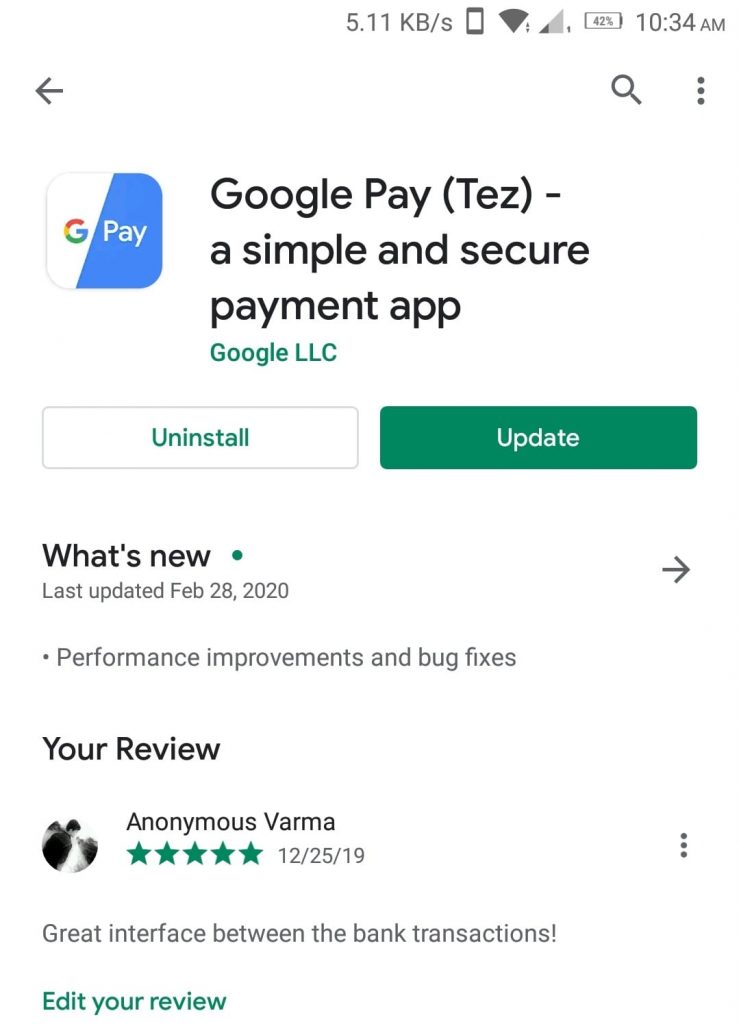
So, now, I am going to show you where that option is located in the new update.
How to view the Account Balance in Google Pay(Tez) New Update for 2023
Step 1 ): Open Google Pay after updating it on Play Store.
Step 2): Click on your profile picture on the right side top corner.
(Some users will get on the left side also).

Step 3): Now, you can see all bank accounts linked with your Google pay. Choose any bank account in which you want to know the balance.


Step 4): Now, you can see the details of the bank account including UPI ids and at the bottom of the page, you can see the “ Check Balance “ option. Click on it and enter your UPI pin to get balance info.

If you want to check the balance in PhonePe, then follow these steps : –
How to check the balance in the PhonePe app?
Step 1): At first Open the PhonePe application on your mobile.
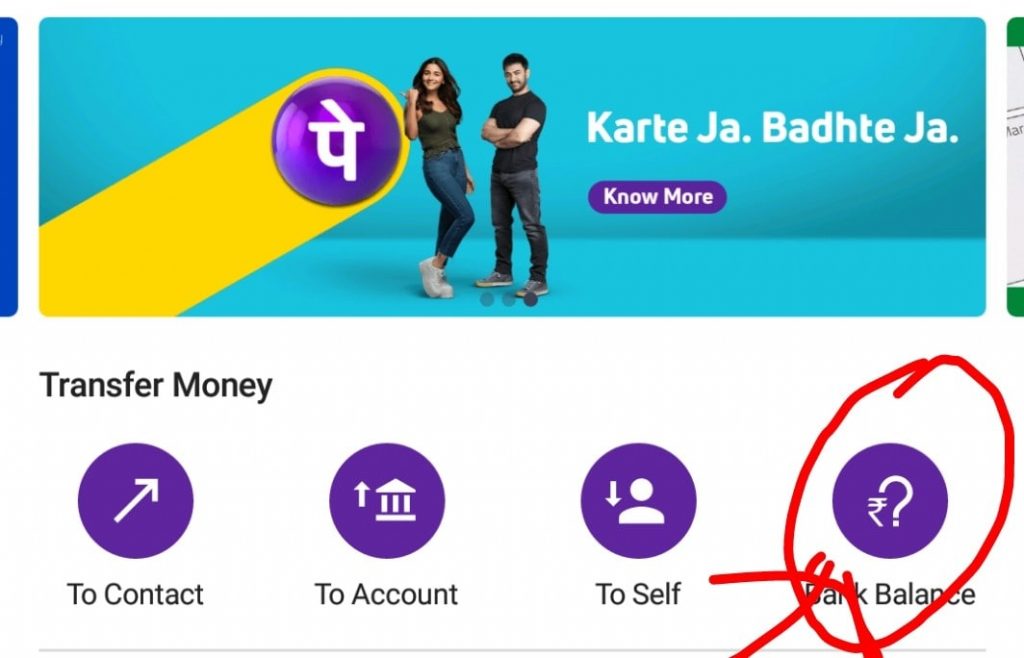
Step 2): After that select the option “ Bank Balance “ on the right side.
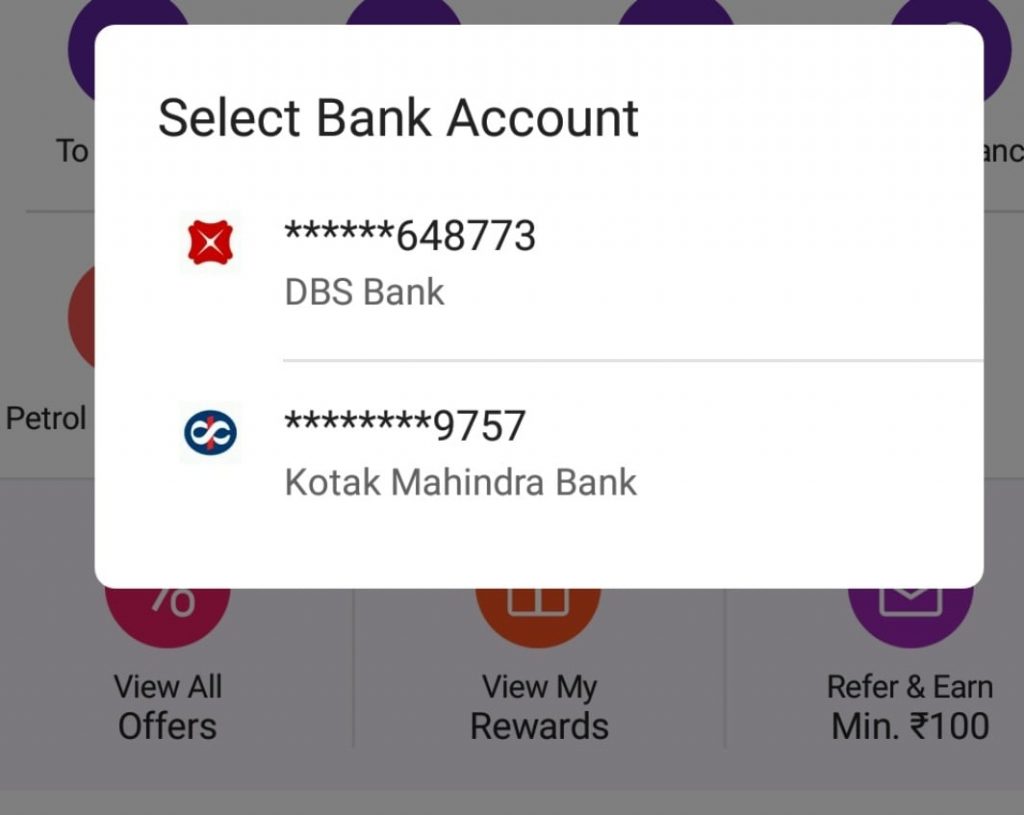
Step 3): Next you can select the bank and proceed to know your balance by entering the UPI pin.
Sometimes, bank servers will go down, it may won’t let you check the balance. Then, just don’t worry, your balance will be safe.
Caution: Never share your OTP or UPI Pin with any other. ( You can share your UPI ID{ Ex: 1234567890@okicic} with anyone who wants to send you payment. It’s also called as VPA { Virtual Payment Address } ).
See Also…
Quick way how to send money from cash app to bank account(Opens in a new browser tab)
Google Pay Vs PhonePe Vs Amazon Pay | which has more offers and cashback? (Opens in a new browser tab)


