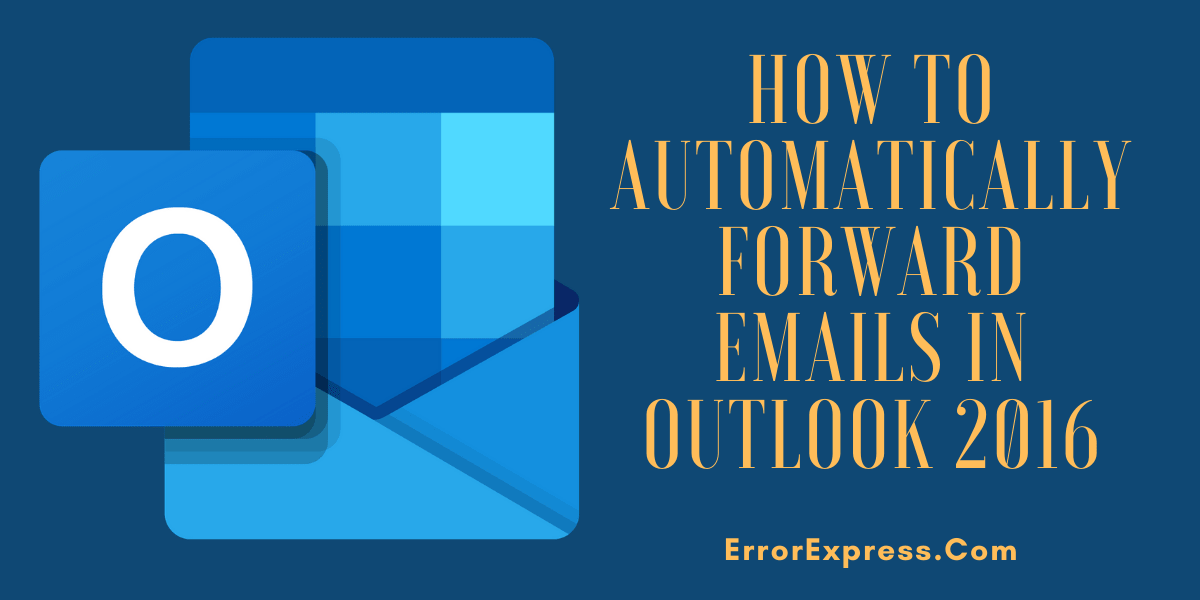The Outlook is an application developed by Microsoft which lets you send and receive emails. If your only motive is to send and receive emails then you don’t require Outlook as it is paid. Instead of email transaction Outlook lets you enjoy much more extra features like you can easily integrate your contacts, calendars, note, task, email, and much more advance features. In this article, you will know Top Features of Outlook 2016, How to open outlook 2016 and How to automatically forward emails in outlook 2016 in Windows as well as in Mac OS.
Table of Contents
Top Features of Outlook 2016
- Instant Message preview
- Push email support
- Outlook 2016 lets the user Group messages.
- Smart lookup features that let you include images, Wikipedia info, video, articles from internet.
- By using Outlook you can track Bill payment of a user, reservation of travel, delivery information and can also use the reminder to ping the user before 2 days of the due date.
- You can use proxy services to access block internet features.
- By the Bcc feature, you can only send a reply of a mail to the particular sender.
- It is easy to get an organization’s directory details with Outlook.
- While in case of deciding a meeting spot or event location Outlook suggest meeting locations with full address, traffic details, and the remainder when you have to leave that place.
- If you have to travel on the basis of the time you can use the multiple time zone feature.
How to open outlook 2016
- First up all go to the Start menu.
- Then Select programs.
- Find out Microsoft Outlook and afterwards you can open it.
How to automatically forward emails in outlook 2016 (Windows)
Of course if you have multiple email account then you can easily forward your important conversations on your official account. Just follow these simple steps:-
- Firstly open your outlook application.
- Then select Rules & Alert.
- You can go to the manage Rules & Alerts.
- Next select E-mail rules and then choose the new rule.
- Then choose between “Apply rule on message I receive” or “Apply rule on message I send” as you need.
- From the next window select conditions that you want to apply. if you want to forward all messages then leave them unchecked.
- Select next.
- From the next window select “From people or public group“.
- Click on people or public group.
- Now the Rule address window will appear. Now select email id in which you want to forward your mail.
- Select ok.
- Now you will get an Exception window. Select an exception if you want to apply otherwise select Next.
- Give a name for this rule to specify the rule.
- Select the check box “Turn on this rule“. If you want to forward all your inbox messages then select “Run the rule now on messages already in inbox”.
- Click on finish.
- Select ok.
Now Email forwarding is done all the inbox messages will be forwarded to your provided mail id from now.
Automatically forward emails in outlook 2016 (Mac)
- First up all you can navigate to Home
- Choose rules then select Edit rules.
- Then select the client.
- Afterwards you can choose the plus sign.
- You can give the suitable name for this rule.
- choose all the conditions you want to apply to the rule.
- Email forwarding is done.
See Also…
How to make Gmail look like Outlook(Opens in a new browser tab)